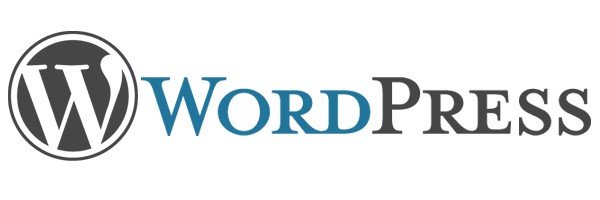When you perform a WordPress update - be it a new version/build of the core platform, one or more plugins or themes - the system switch to Maintenance Mode, showing the following screen to all the users trying to access the wensite:
Briefly unavailable for scheduled maintenance. Check back in a minute.
The message is due to a specific .maintenance file which is created inside the WordPress root folder at the start of the update process, and then removed on completion. Problem is, sometimes it doesn't get removed because the update process failed to complete: it can happen if we reload the page manually, or when a PHP script encounters an error, or other not-so-uncommon scenarios. When this situation arises, the unavailability message doesn't go away, thus locking the whole website.
To solve the issue, all you need to do is to remove the .maintenance file from the WordPress root folder. In order to do this you will need to access the web server's filesystem either using a remote connection - RDP, VNC, TeamViewer or any other provided by your hosting plan - or a FTP client of any kind: if you go for the FTP route and don't have a client already, I strongly suggest to try FileZilla, an excellent freeware software available in 32 or 64-bit version from this page. If you're missing the connection parameters - hostname, porta, username and password - ask them to your service provider.
Happy recovery!