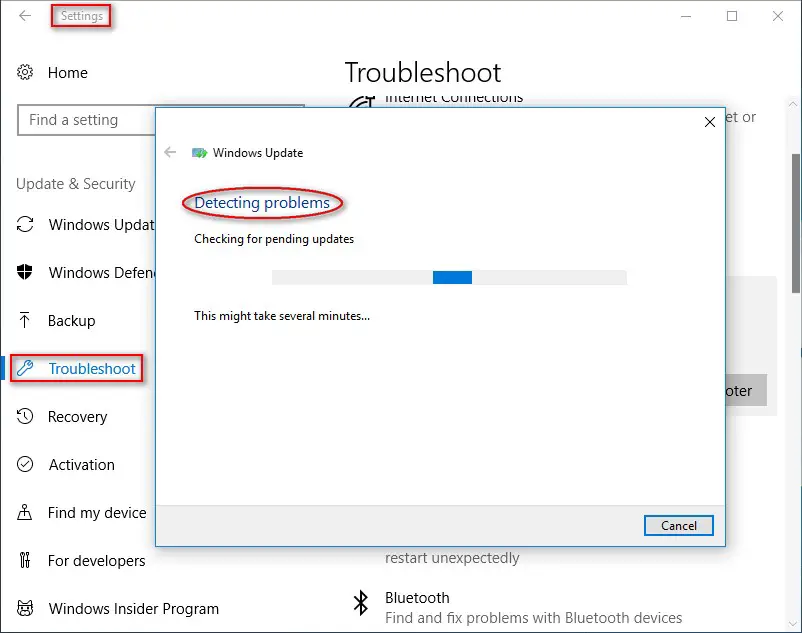Table of Contents
After some years of worldwide usage, we can say that Windows 10 fully demonstrated to be one of the most stable Windows operating systems when you consider the the fairly wide variety of tasks required by both home and business users, which comprise more than 80%, and probably closer to 98% of all users of various versions of Microsoft Windows. Most of its success is due to the constant efforts applied by Microsoft to always ensure a good user experience and a prompt response to user feedback, mostly thanks to a constant flow of updates and security fixes delivered through Windows Update.
However, you may find some updates may fail to be downloaded or installed sometimes when you determine to perform system update, following by the error code 0x80004005. In this post we'll try to address such nasty error, as well to explain the root causes that often lie behind it.
Introduction
The Windows Update error 0x80004005 indicates the update process is interrupted by some errors. Here are some common reasons for error code 0x80004005:
- Internet failure during the download process.
- There is not enough free space to keep the downloading update.
- Windows notification errors.
- System files lost or corruption.
- Other issues related to I/O and File System
In the following part, I will show you some useful methods to fix Windows Update error 0x80004005. Let’s have a look.
#1. Windows Update Troubleshooter
The Troubleshooter is a basic and built-in Windows system utility. This tool will scan for system-related errors automatically when you run it. Here is a general introduction to update-related errors detecting.
- Press Start button and click Settings.
- Click Settings option and select Update & Security.
- Click Troubleshoot > Windows Update > Run the troubleshooter button.
- Wait until the scan ends, then follow the on-screen instructions to complete the process.
#2. System File Checker
The Windows System File Checker, also known as SFC, is also a built-in tool, working through command prompt. By using it, you are able to check the integrity of the system files and then fix them if needed.
Sometimes, update-related system files or folders may get corrupted because of virus or malware. So, Windows update errors take place frequently today. Now, try using SFC to check for system errors on your Windows computer.
- Type cmd in the Windows search box and press Enter.
- Right click Command Prompt and choose to run it as administrator.
- After entering the command prompt window, type sfc /scannow and press Enter.
- Wait for about 15 minutes until the scanning process finishes.
#3. Windows Defender or other Antivirus software
Although it's a edge-case scenario, sometimes the built-in Windows antivirus software can detect false positives related to Microsoft Outlook app. So, when you come across error code 0x80004005, you can try to check if the Windows Defender is running: if you're using it, you might want to try to replace it with other antivirus softwares: conversely, if you're already using a third-party tool, you might want to swap it for another alternative and see if the error goes away.
IMPORTANT: regardless of the 0x80004005, do not end up without an antivirus software or you'll risk to implement a "cure" potentially worse than the actual disease.
#4: Windows Update Related Folders
When you choose to reset Windows update-related folders, you will need to delete items in SoftwareDistribution folder and then reset the Catroot2 folder. However, before being able to do that, you need to disable the Windows Update service and the Background Intelligent Transfer Service.
Here's how you can do that (warning: do that at your own risk and only if you know what you're doing and how to revert these service back to work):
- Disable the Windows Update service
- Enter command prompt window in the way mentioned above.
- Type net stop wuauserv and then press Enter.
- Wait for several seconds.
- Disable the Background Intelligent Transfer Service
- Type net stop bits.
- Press Enter.
- Remove SoftwareDistribution folder
- Navigate to C:\Windows\SoftwareDistribution.
- Enter the folder and delete all items in it.
- Delete the /catroot2/ folder content
- open command prompt.
- Type net stop cryptsvc to stop the Cryptographic Services service.
- Type md %systemroot%\system32\catroot2.old to create a backup folder.
- Type xcopy %systemroot%\system32\catroot2 %systemroot%\system32\catroot2.old /s to copy all the existing content of the /catroot2/ folder into the newly created backup folder.
- Delete all the content within the /catroot2/ folder.
- Type net start cryptsvc to start the Cryptographic Services service again.
#5. Windows Update
Windows Update is very suitable to fix unspecified error 0x80004005. Since Windows Update error 0x80004005 is triggered by improper update in many cases, you can try running Windows Update to fix the error.
- Press Win and I keys together to open Settings.
- Go to Update & Security section > Windows Update > Fix issues.
The tool will automatically check for the update-related issues and then fix them.
#6. Download and Install the Update Manually
Microsoft always releases every single update to make sure essential Windows updates are available to all users. However, just as we already mentioned, Windows 10 Update features also brings plenty of problems.
When Windows Update error 0x80004005 happens to you during the download or installation, just try perform this procedure manually, letting this error alone. Please follow the guide below to download and install Windows 10 updates manually just like other apps.
- Launch an Internet browser and type the Windows updates name in the search engine.
- Open the corresponding result to go to the download page. For the sake of security, you’d better click the download link to Microsoft official website.
- After the package is downloaded, you can install the update following the on-screen instructions.
Conclusion
That's it, at least for now: we hope that one of the above methods worked for your specific scenario and that you've managed to get rid of Windows Update error 0x80004005.
You are welcome to share with us if you have any experience or thoughts about it by leaving your feedbacks in the comment section below.