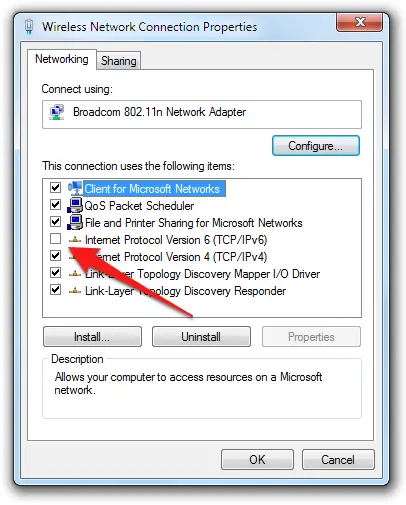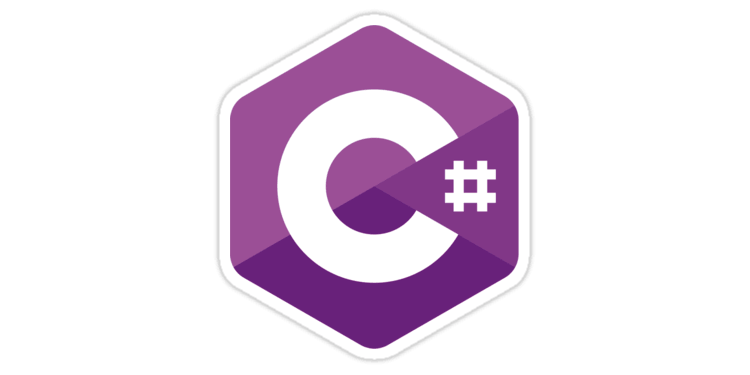A common problem affecting many Windows 7 users is the Network Card Interface disconnection issue, which can happen randomly and results in a sudden loss of Internet access, shared folders, corporate network, and so on. Although the problem can be easily fixed with a hardware reset of the affected machine, such workaround happens to be anything but ideal, as it forces the poor user to shut down all the opened files and lose valuable seconds (or minutes) of his life.
Not Connected - No connections are available
Luckily enough, there are two rather straightforward ways to avoid rebooting: let's see them both.
Troubleshoot
The first one, extremely trivial yet almost always effective in this specific scenario, implies running the automatic Windows troubleshoot tool: we know, it hardly does the job most of the times, yet in this peculiar case it's often capable to do its job. In order to use it, just right-click the connection icon - the network cable monitor - located on the taskbar at the bottom right of the screen. If you're are affected by the above problem, it is very likely that there's also a red X (or a yellow triangle, as appropriate) on the icon in question:
Once the tool is launched, just follow the instructions included within the Wizard that will appear on screen to reset the connection back to its working state.
Disable IPv6
Regardless of whether the Troubleshoot tool does its job or not, this is definitely not a permanent solution: your Windows 7 will continue to lose connection occasionally during your sessions, causing you a lot of headaches. To fix the root problem once and for all, the best attempt you can do is to disable the IPv6 protocol, which could occasionally mess your NIC card.
To do this, there are two ways: either download the appropriate Windows EasyFix from the official MSDN site, or do the following:
- From the Start menu, select Control Panel.
- Open Network and Sharing Center.
- On the left, select Change adapter settings (Windows 7) or Manage network connections (Vista).
- Right-click the connection for which you want to disable IPv6, and select Properties.
- In the modal window that will appear, uncheck the Internet Protocol Version 6 (TCP/IPv6) checkbox and click OK.
Here's a convenient screenshot depicting the Network Connection modal window:
That's it for now: happy surfing!