The latest installment in the Windows Operating spectrum is none other than the Windows 10, which has been released in 2015. Microsoft has redesigned their windows framework to a greater extent with the Windows 10. They have made it quite efficient for not only desktops, but also Laptops, which may also include the Touch screen models as well. Since, Windows 10 is an advanced version of the operating system; it may give you few performance issues if you don’t have the right type of hardware configurations.
For Windows 10 to run faster, you can make several adjustments in your computer, which eventually will provide your computer less workload. Here’s a look at some of the best and effective tips on how to speed up Windows 10 and make it perform just like it did the day you installed it.
Disable Visual Effects
Visual enhancements are one of the scintillating features of Windows 10, but they also come with a price to pay, which is compromising your device’s performance. Unless you have a very good hardware, it’s better to turn off the visual effects to speed up windows 10. In order to disable these visual effects, navigate to System and select Advanced System Settings, and then select the Adjust for best performance. By doing this, you’re ensuring that your windows 10 computer picks up the speed.
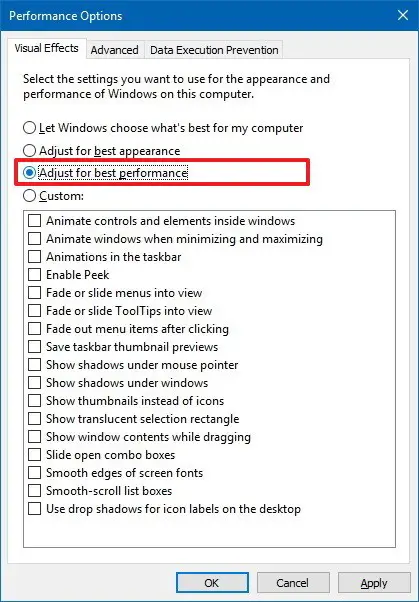
Install Anti-Virus
With the rapidly growing technologies, the threats are growing as well. Those threats mainly include, Viruses, Malwares, Adware, and similar other things. Installing an anti-virus that’s effective and efficient may help you by leaps and bounds if you’re looking to speed up windows 10. Make sure that regularly scan your device for any type of potential viruses, so that you can delete them before any major mishap happens.
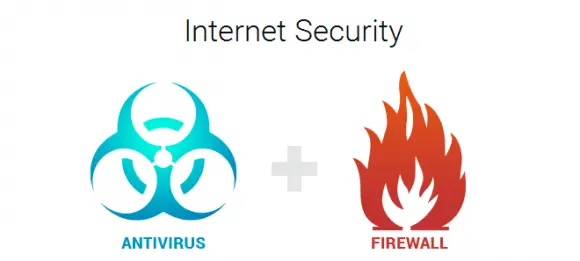
Windows Troubleshooter
One of the best features that Windows 10 offers is, Windows Troubleshooter. This tool allows you to potentially detect and fix several types of problems or issues that your computer has. To do this, open Control Panel and navigate to the Security and Maintenance section, where you’ll find the option named Troubleshoot common computer problems. Then, you need to click the Run maintenance tasks, and relax for a couple of minutes.
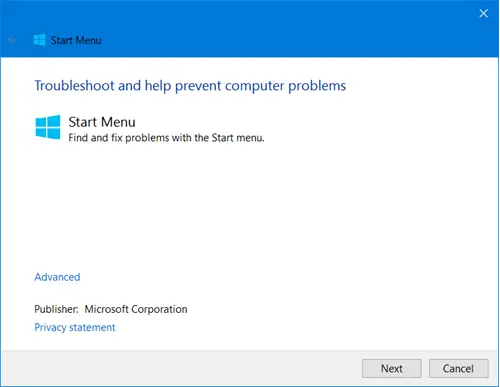
Remove Bloatware
Several Computer manufacturing companies sell their computers with pre-installed software, which you may not really need. These software programs can also affect your windows 10 performance, which is why it’s better to get rid of them. To do that, go to control panel and select the programs section. Click on Uninstall a program option, which will present you with the complete list of installed software. Now, proceed with the uninstall process of the unwanted software programs.
Clean Duplicate Files
Usually, the most underwhelmed reasons of slow windows 10 performance is duplicate junk files. You must make use of a pc cleaner for windows to get rid of these duplicate and junk files to ensure that your windows 10 performance is above par.
Windows 10 offers a great deal of special and unique features that enables you to have a great computer experience. Although, it’s a very advanced computer operating system, it still needs proper maintenance so that it runs smooth and fast, without any hassles. Try to implement the above-mentioned tips to speed up windows 10 and enjoy a much faster and efficient windows 10 performance.
Conclusion
Windows 10 offers a great deal of special and unique features that enables you to have a great computer experience. Although, it’s a very advanced computer operating system, it still needs proper maintenance so that it runs smooth and fast, without any hassles. Try to implement the above-mentioned tips to speed up windows 10 and enjoy a much faster and efficient windows 10 performance.
In case the above fixes are not enough to fix your Windows 10 performance problems, you could try to address them by following the suggestions mentioned in the following posts:
- Windows 10 - Disable Automatic Shutdown after Windows Update
- Windows 10 - How to Disable Tracking and protect your Personal Data
We sincerely hope that these tutorials will help you fixing your issues for good!



