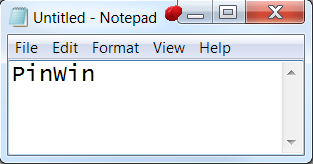Table of Contents
When working in Windows it's often useful to have certain windows stay on top of others using the "always on top" feature that some programs (such as Windows Media Player) natively offer. owever, most software don't have such feature and Windows 10 doesn't offer a standard way to allow such behaviour. In this post we'll be looking at some useful alternatives to emulate the "always on top" feature using freeware and open-source third-party tools.
#1. PinWin
PinWin stands for "Pin Windows" and it's the spiritual successor of DeskPins, a great tool that allowed to emulate the Always on Top feature since Windows 7 but stopped working on Windows 8 and higher. The software has been written by Victor Zakharov and it's freely available on GitHub under MIT license.
#2. AlwaysOnTop
AlwaysOnTop is a C# software tool written by Joshua Parnell and released under GNU GPL v3.0: once installed, it sits in the system tray. Once it's there, you can click the icon in the tray, activate the "AlwaysOnTop" feature and select the window you want to stay on top (the cursor will be the cross while waiting for the window).
The tool is compatible with Windows 7 - Windows 10 and all versions in between, both 32 and 64 bit and requires .Net Framework 4.5.2. To download it, visit the GitHub official page.
#3. VirtuaWin
VirtuaWin is a virtual desktop manager for the Windows operating system (all recent versions) released under GNU GPL v3.0. It lets you organize applications over several virtual desktops (also called workspaces): the good part about it is that, once installed and activated, any window can be made "Always on Top" with a single middle click on the title-bar.
The tool can be downloaded on its official page on SourceForge.
#4. AutoHotKey
AutoHotKey is a free, open source macro-creation and automation software utility, licensed under the GNU GPL v2, that allows users to automate repetitive tasks. It is driven by a custom scripting language that is aimed specifically at providing keyboard shortcuts, otherwise known as hotkeys. It can be downloaded from the AutoHotKey official webpage.
If you're unfamiliar with AutoHotkey and want to know more about how it works, you can learn how to use it using the official tutorial.
Just like VirtuaWin, the tool's main purpose is not related to the "Always on Top" feature, but can be easily used to emulate such behaviour with a single line of code:
|
1 |
^SPACE:: Winset, AlwaysOnTop, , A |
The above one-liner can be put in a AutoHotKey script file to make any window Always on Top using a custom CTRL+Space hotkey.
If you don't want to use a keyboard-activated hotkey, here's a script that will allow to emulate the "Always on Top" feature using the GUI:
|
1 2 3 4 5 6 7 |
#Persistent Menu, Tray, Add, Toggle Always On Top, AlwaysOnTop AlwaysOnTop: Sleep, 100 Winset, AlwaysOnTop, , A return |
Once the above script has been activated, you can click to the AutoHotKey icon on the taskbar and select "Toggle Always On Top" to make any Window stay always on top.
Conclusion
That's it, at least for now: if you want to know other software alternatives to keep a window always on top, take a look at this other post by windowschimp.com:
We sincerely hope that these useful tools will help you to find an easy and convenient way to emulate the "always on top" feature on Windows 10.