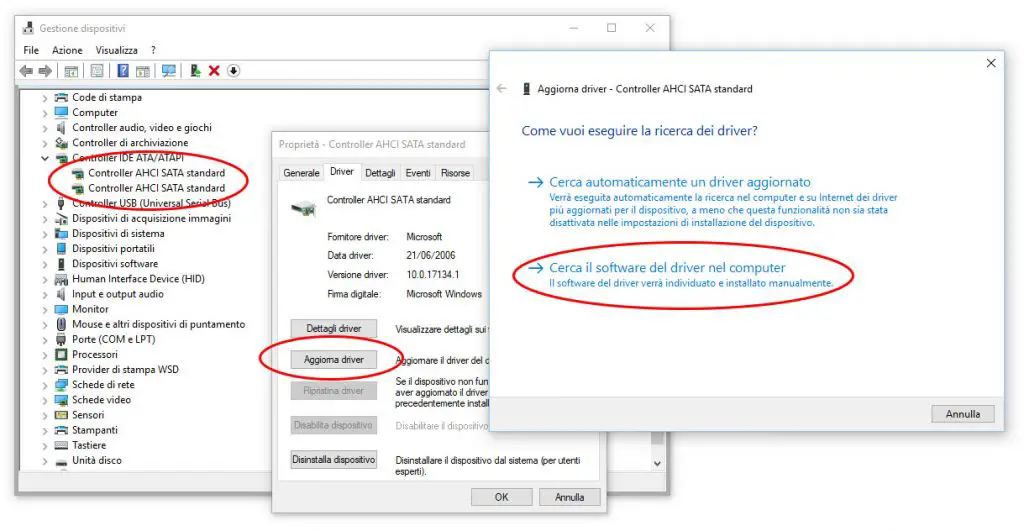The crashes related to the 'DPC Watchdog Violation' error (DPC_WATCHDOG_VIOLATION) are very common in Windows 10 since their first releases. This is a problem that, in most cases, is related to one of the following causes:
- Malfunction of the SATA AHCI controller and/or its system drivers
- Malfunctioning of the graphics card
- Malfunction of the SSD drive at the hardware level (defective device)
Unfortunately, given the lack of information provided by the system, the only way to determine what is the real cause of the error is to go by trial, starting from the less invasive one.
#1: Restoring the SATA AHCI drivers
The first thing to do is try to restore the system SATA AHCI drivers in the following way:
- Navigate to Control Panel, Hardware and Sound and then Device Manager.
- Open the IDE ATA/ATAPI controllers section.
- Select the controller that says SATA AHCI, right click and select Properties.
- Select the Driver tab and click to the Update Driver button.
- Select to Browse the System and then Let me Pick from a list of devices.
- Select Standard SATA AHCI Controller from the list and install/reinstall it.
#2: Disable the Secondary Video Card
If the above method does not solve the problem, it is advisable to try to disable the additional graphics card (if any), ie the card installed on the Desktop or Laptop PC in addition to the one integrated inside the processor. The presence of an additional graphics card is a rather common occurrence in recent computers equipped with Intel processors not even the latest generation, but in any case - before proceeding - it is appropriate to make sure that it is also the case of the machine object of the problem, to avoid the risk of not being able to access the PC: fortunately, the tool to be used to disable the card - the Control Panel -> Device Management panel - allows you to identify the number and name of all the graphics cards present in the system, protecting us from such outcome.
All we have to do is to expand the Video Cards section, inside which we will find both the cards present in the system and the one that we will try to disable, leaving the integrated card (Intel HD) active:
Once the additional video card is disabled, we can reboot the PC and check if the problem persists: if it's fixed, we'll be free to choose between removing (or keeping disabled) the faulty hardware, trying to repair it - maybe with a video driver upgrade or downgrade - or replacing it. If not, keep reading.
#3: Replace the SSD Drive
In the unfortunate event that the above methods didn't fix our problem, we'll probably have to replace our SSD Drive. Luckily enough they're now quite cheap (around 75$ for a 250GB Samsung SSD 860) and we can also transfer all system data - without having to reinstall anything - using a bare-metal disk cloning software such as Macrium Reflect, which is also available for free.
That's it, at least for now: feel free to let us know which method fixed your issue by participating in the following survey!
- None of the above 45%, 63 votes63 votes 45%63 votes - 45% of all votes
- #1: SATA ACHI Driver Update / Reinstall 29%, 40 votes40 votes 29%40 votes - 29% of all votes
- #3: Replacing the SSD Drive 14%, 20 votes20 votes 14%20 votes - 14% of all votes
- #2: Disabling the Video Card 12%, 17 votes17 votes 12%17 votes - 12% of all votes