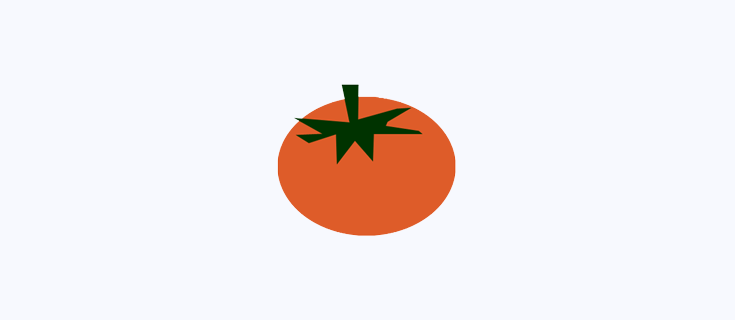Even if you are proficient with Visual Assist For Visual Studio, or you are looking for a program that can simplify the process of creating applications using Visual Studio, perhaps we are able to inform you.
In this article, we'll examine 13 fascinating features of Visual Assist for Visual Studio features you might not have heard of but will be certain to be useful for you.
How can I check the source code?
Visual Assist for Visual Studio automatically analyzes every line of your C++ code and analyzes it using statistical analysis to pinpoint common programming mistakes. The area in your program where an error was identified is highlighted.
To determine the root of the issue, you have to look over the characters that are underlined. If the issue within the program is visible or solid underlined, there's an immediate fix to the issue. In the event that it is underlined with dots, there is no fix available. However, you are able to determine what caused the error.
How to wrap the code with snippets?
You can wrap the chosen portion of code by the snippet of code. You can encapsulate full lines of code using these snippets. Some lines wrap their codes in the middle.
By utilizing the appropriate menu command or hotkeys, which must be configured in a particular way, you can encapsulate a code by snipping it out.
How do I make a snippet of the selected selection?
It is easy to create snippets of code from pre-made scripts with Visual Assist For Visual Studio. Simply select the code you want to create and then select the menu option VAssistX, Tools -> Create A Snippet from the list.
The editor for snippets will be opened. The editor is able to modify the code, substitute constants and variables using placeholders, and then enter an appropriate title and description along with hotkeys that will insert your text.
How can you troubleshoot dumps of crashes using VA Memory View?
Visual Assist Memory View is a tool that lets you analyze crash dumps when the call stack has been damaged or is in the process of releasing a build. The information below is displayed via Memory View:
- Address. In default, the address is the one that is pointed to by ESP/RSP.
- Content. The value is saved within the address.
- Module. Name of module that the memory address is. This field is not required in the event that the memory address isn't located in the module.
- Name of the symbol. The symbol is located at the address of memory when discovered or recognized.
How do you step over techniques using the debugger?
Visual Assist for Visual Studio includes a Step Filter tool that allows you to skip certain techniques in debugging your applications. If the method that is in the parameter list has a different method, then when debugging, it is necessary to explore the method contained within the parameters. If you'd like to bypass this method, you can include it in your Step Filter.
How do you include links to sources in the comments?
You can add source URLs to comment substrings using Virtual Assist. They connect comments to websites or other programs, like case management, bug trackers, and documentation, among others.
Double-clicking it will cause the source link to open. The tooltip, which appears when you hover your mouse over a link and displays important details about the website or program, is displayed.
How do you find a symbol that is related?
This feature lets you simplify the process of moving through the code and then quickly jump to the appropriate symbol use of the symbol's current position. Based on the type of symbol, you may visit different locations, including base class, method, methods, or classes that are inherited type, hashtag, constructor file, header file declaration, etc.
How do I include all methods and classes within the document?
The Context field permits you to display the methods and classes defined or implemented within the currently-running file. You can also filter the list you are viewing. It is situated to the left of the Visual Assist navigation bar.
Alongside methods and classes, the list may comprise members variables, structures, enumerations define properties, events, and regions.
How do you automatically encapsulate an entire field?
The field encapsulation command is available in the menu for refactoring. It allows you to develop methods for recording and reading the values of a field and also limits access to the field. When you press this command, the dialog box appears where you can modify your name for the setter and the getter, as well as alter the way the field is displayed.
How do you create an official declaration or implement it?
If a method within a class only has an implementation, then using Visual Assist For Visual Studio, you can generate the declaration. For this to happen, click the appropriate option from the Refactoring menu. The method declaration, as well as the implementation, will use identical parameters. If a header file with a match exists, this declaration is included within it. If not, it will have to be created within the file source.
Similarly to that, you can also create the method implementation to an already-existing method declaration.
How do you write down a procedure?
Visual Assist for Visual Studio lets you easily record the method. In order to do that, click the declaration for the method and select the necessary command in the contextual menu.
Following that, a set of comments will appear prior to the method. The block will include the method parameters and the return value on separate lines.
How can I repair the case?
Virtual Assist includes an automatic correction of cases. It is possible to enter characters incorrectly, and they will be corrected. If there's more than one method to correct the value, there is no automatic correction.
How do I highlight syntax?
Visual Assist for Visual Studio lets you modify or add the code highlighter in your IDE. It lets you select colors that work for your class variables, macros, preprocessors methods, enum members, and namespaces.
Furthermore, it is possible to highlight diverse components, for instance, tool windows.
Conclusion
We hope that you enjoyed our quick review of Visual Assist for Visual Studio: if you're looking for a plug-in that can improve your coding experience, downloading it will likely make the development of your application simple and quick.