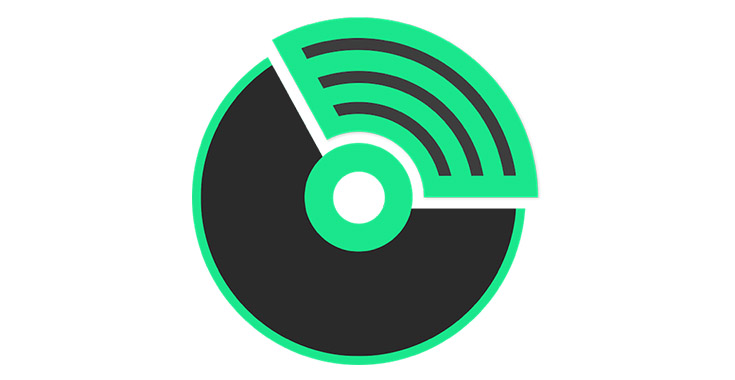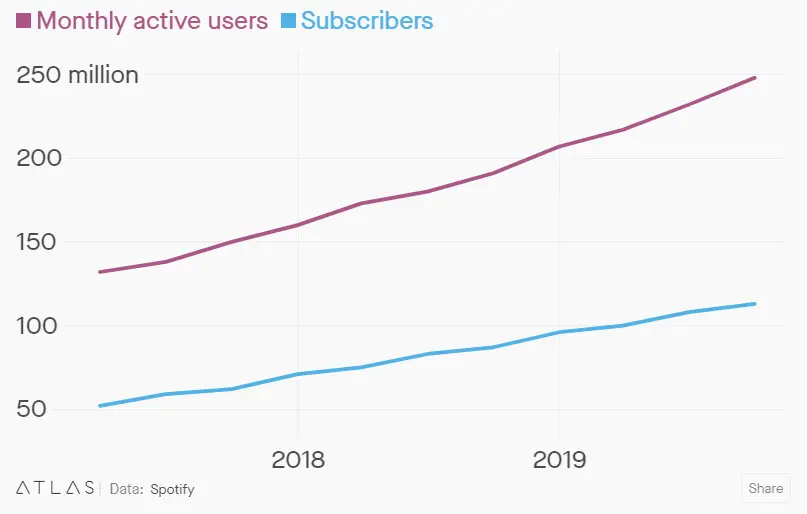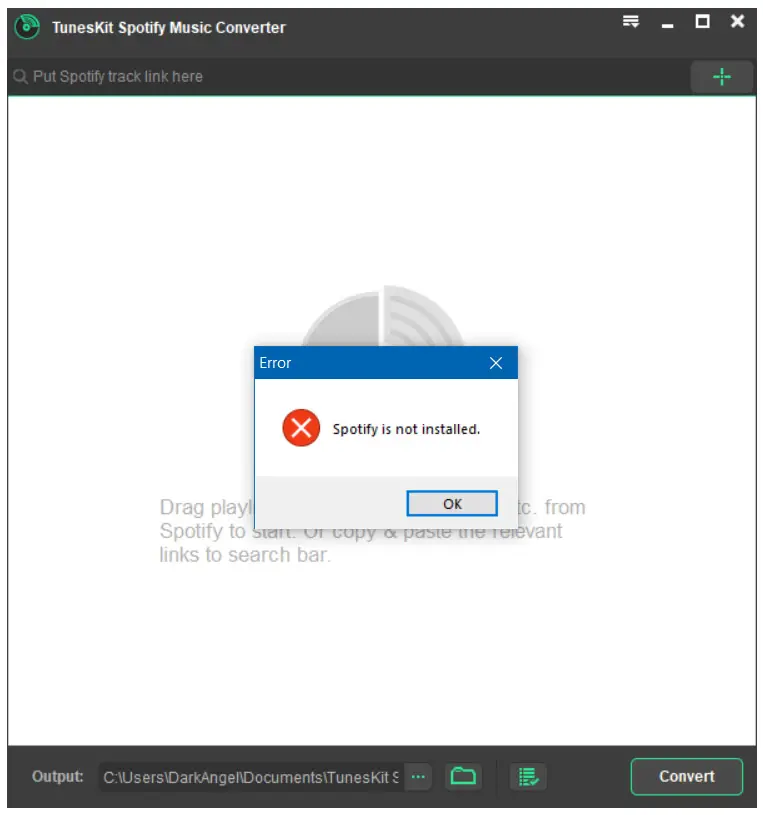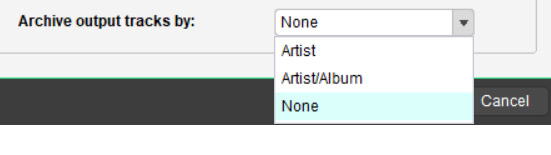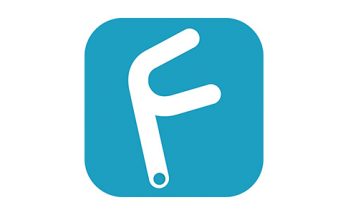Who doesn't know Spotify nowadays?
Probably (almost) no one, at least if we consider that we're talking of something that boasts more than 280 million monthly active users (MAUs) and 130 million subscribers, with a paid user base growing of 30% every year (source: ATLAS and the official Spotify newsroom website).
These incredible numbers are more than enough to bring the Swedish music streaming and media services provider on top of their number 1 competitor, Apple Music, that seems to be stuck to much lower numbers - despite the undeniable popularity of their mobile devices.
Anyway, if you know how Spotify works you're probably also aware of the fact that you can't download the music you're listening to, at least in a "traditional" sense. More specifically:
- If you have a free/trial account, you can only listen to the track while being online (no "offline mode").
- If you have a premium account (Spotify Premium), you can set your music to be available "offline", but you'll still be forced to "play" it using the Spotify app: you won't be able to copy those tracks to other devices, burn them to an Audio CD, share them as MP3 files, and so on.
As a matter of fact, Spotify's offline mode is not meant to let their user save, share or backup their favourite music: the purpose of such feature is to make them able to access it whenever / wherever they have bandwidth issues or no internet access. For that very reason, if you want to be able to actually be able to "download" songs and store them somewhere, you need to overcome the Spotify "streaming" logic and use a dedicated tool...
... And here's when TunesKit Music Converter for Spotify enters the scene.
Introduction
TunesKit Music Converter has been developed by TunesKit, a world-leading software development company with a strong focus in multimedia A&V solutions: other notable software products recently released include tools such as M4V Converter, Audio Converter, Audible Converter, Video Cutter, and so on; they also made some well-known iOS utilities such as iPhone Data Recovery and iOS System Recovery.
How it works
The first thing we tried to do while reviewing the TunesKit Music Converter for Spotify software was downloading a typical Spotify playlist to our HDD in MP3 format, being it the typical action of most average users.
Needless to say, we had to install the Spotify app, which is arguably used behind the hood to perform the ripping + conversion process. If the Spotify app is not installed the software will warn us with the following error, basically asking us to do that.
Step #1: Select the songs to download
The first thing we did was adding the Spotify songs to TunesKit. This can be easily done via drag and drop in the following way:
- Drag an artist, an entire album or a playlist from Spotify
- Drop the dragged content to the conversion screen of TunesKit, as shown in the screenshot below.
(SCREENSHOT BELOW)
Alternatively, we could directly paste the link of the Spotify songs or albums to the search bar: the corresponding music tracks will be automatically loaded to the converter.
Step #2: Choose the output format
The next thing we had to do was to choose the output format; we did that via the Preferences > Convert window, which we opened from the menu bar; once there, we were able to select the MP3 format (which was also the default setting) and adjust the various conversion settings (bit rate, channel, sample rate, and so on).
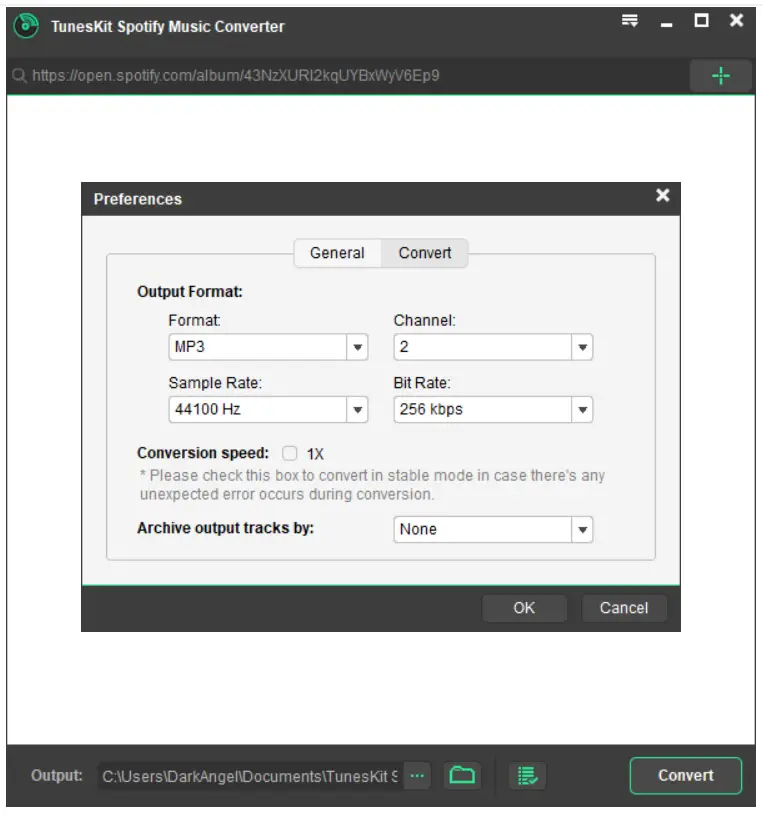
That screen also features a useful Archive output tracks by checkbox, which allowed us to classify the converted songs by albums and artists.
Step #3: Convert
The third (and last) thing to do was clicking the Convert button to start the conversion / download / save process: TunesKit converted our songs to MP3 at roughly 5x speed and saved them all to our hard-drive, which allowed us to transfer them to a MP3 player for offline listening. Those who prefer to convert their tracks at a fixed speed can also choose to do that by checking the Conversion speed option in the Preferences > Convert window that we mentioned above.
It goes without saying that we could choose another audio format, such as AAC, WAV, FLAC or anything we needed to.
Lossless Quality
Most music downloaders rip the song using "quick & dirty" recording techniques, thus resulting in unexpected noise or other unwanted issues leading to poor overall quality if we compare their output files to the source material. TunesKit Music Converter for Spotify tries to avoid such issues by using the latest decoding technologies, thus ensuring a near-100% output quality and the highest possible fidelity with the source.
The conversion process will also automatically rip all ID tags and metadata info from the Spotify stream, meaning that the resulting output file will contain the artist & track name, track number, year, genre, composer, and so on.
Versions & pricing model
TunesKit Music Converter for Spotify is available for Microsoft Windows and MAC OS systems in various versions:
- Free Trial, with some basic features free with advertisements (no support included).
- Single license, for a single PC and lifetime updates & support.
- Family license, for 2-5 PCs and lifetime updates & support.
- Unlimited license, for any number of PCs and lifetime updates & support.
For additional info and time-limited offers & discounts, check out the TunesKit Music Converter for Spotify official page.
Conclusion
TunesKit Music Converter for Spotify is a neat tool that can be very useful whenever we feel the urge to fetch some music album or playlist from Spotify in a timely fashion while retaining the source sound quality: for that very reason, we can definitely recommend it to anyone looking to find a way to do that.