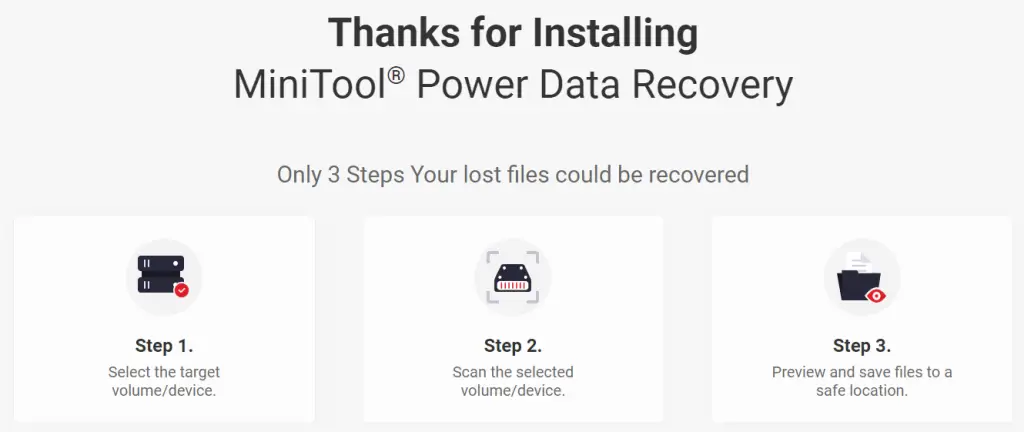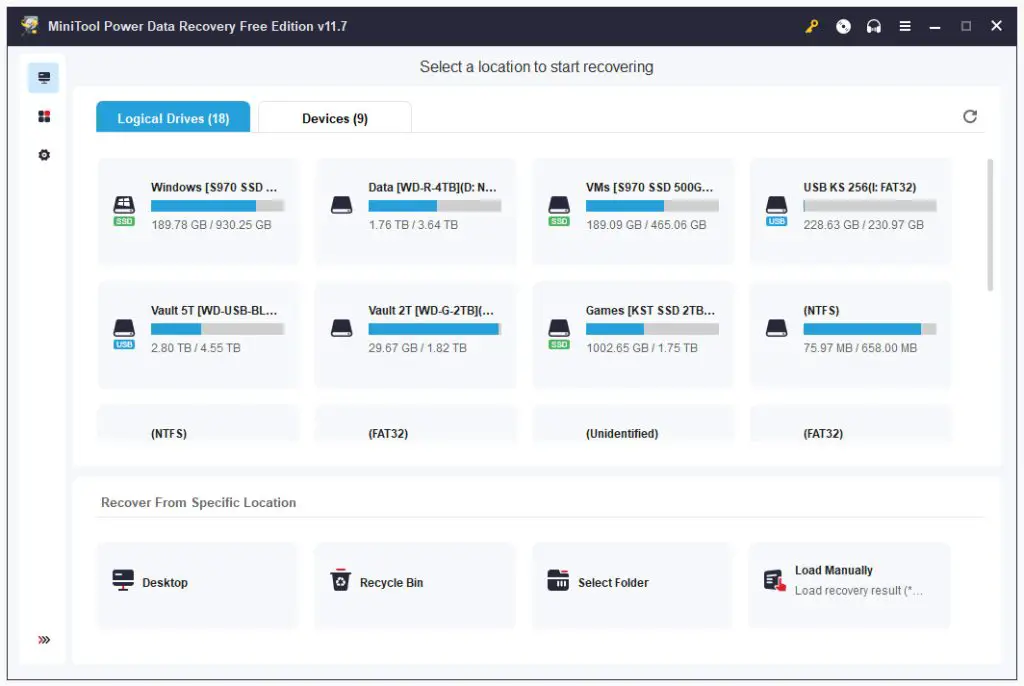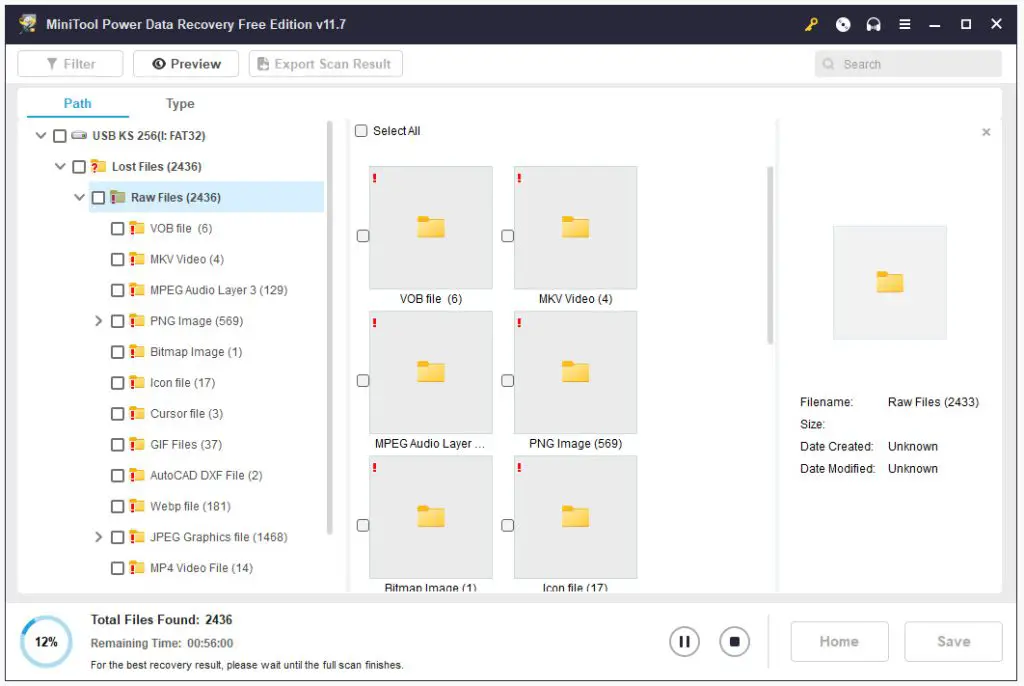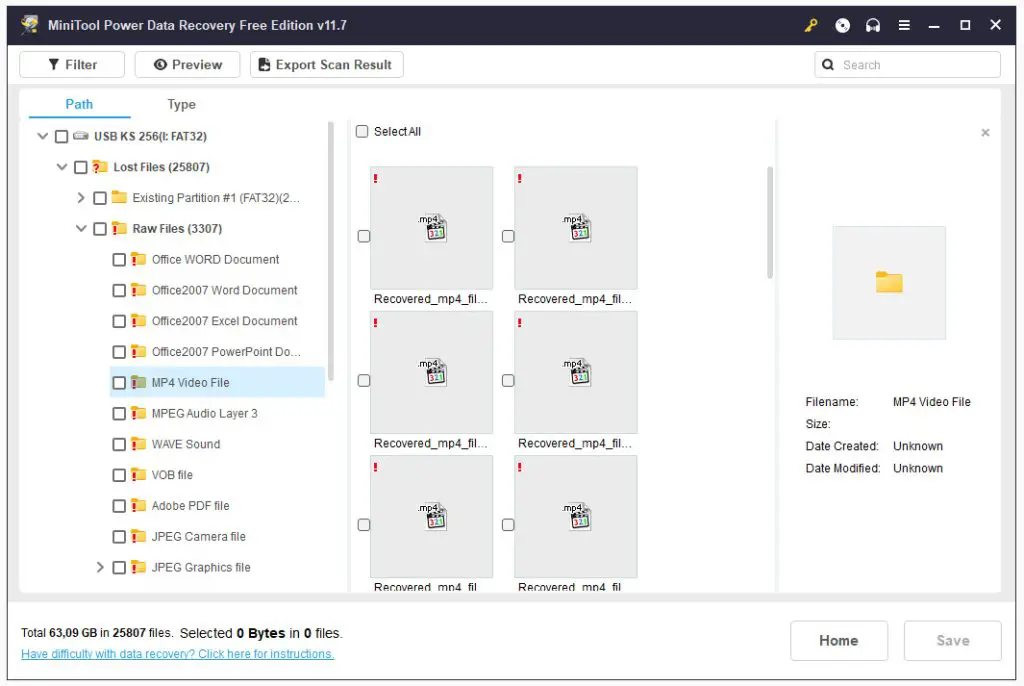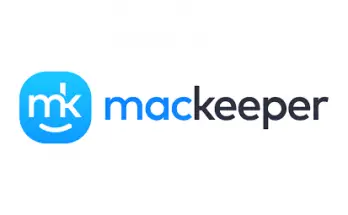Table of Contents
In the vast digital landscape we navigate today, our lives are intricately woven with data. From cherished memories captured in photos to crucial work documents, our digital footprint is extensive and invaluable. However, the fragility of digital storage mediums and the unpredictability of unforeseen events make data loss an ever-present threat. This is where the significance of a robust data recovery tool becomes apparent.
Data loss can strike at any moment, whether due to accidental deletion, hardware failure, or malicious attacks like viruses and ransomware. The importance of finding reliable, free data recovery software (assuming you can't afford to pay for one) cannot be overstated. It acts as a safety net, allowing users to retrieve lost or deleted files, and giving them a second chance to reclaim their digital assets.
For this very reason, in this article we'll introduce MiniTool Data Recovery Software, an interesting tool specifically designed to recover data lost by human error, device breakage, and/or system crashes on Windows-compatible devices.
Key Features
Here are the most important features provided by Minitool Data Recovery Software.
- Versatility. MiniTool Data Recovery Software boasts an impressive range of compatibility, supporting the recovery of various file types from a multitude of storage devices. Whether you've lost data on your hard drive, SSD, USB drive, or even a memory card, this tool has you covered.
- Intuitive Interface. Designed with user-friendliness in mind, MiniTool®'s interface is intuitive and accessible. Even for those who may not be tech-savvy, the step-by-step recovery process ensures a hassle-free experience.
- Powerful Scanning Algorithms. The software utilizes advanced scanning algorithms to delve deep into the storage medium, ensuring a comprehensive search for lost data. This enhances the chances of successful recovery, even in complex data loss scenarios.
- Preview Functionality. MiniTool Data Recovery Software allows users to preview recoverable files before initiating the restoration process. This feature is invaluable in ensuring that users can selectively recover only the files they truly need.
- Secure and Reliable. Security is paramount when it comes to data recovery, and MiniTool® takes this seriously. The software ensures that the recovery process is secure and reliable, minimizing the risk of further data corruption during restoration.
Now that we know the main characteristics of the tool, let's start our test drive.
Download and Installation
The first thing we need to do is to download the installer, which can be taken from the MiniTool official website. The installation is quite straightforward, we just need to accept the EULA & Privacy Policy and then follow the on-screen instructions to have the software downloaded & installed on your hard drive.
At the end of the installation phase, you will be redirected to a "thank you" webpage, which also shows what to do next:
As we can see, the data recovery process takes three steps:
- Step 1. Select the target volume/device containing the data we want to restore.
- Step 2. Scan the selected volume/device to determine what we can recover.
- Step 3. Look at the scan results and save the recovered files to a safe location.
As we can see, the workflow is simple enough to be followed by anyone - including non-experienced users: in the next section, we will try to do this with our bare hands.
Testing the software
Let's start with executing the software by double-clicking on the icon added to our desktop and/or taskbar by the installation phase. After a short loading phase, we'll be welcomed by the tool's main dashboard:
Notice how the tool has automatically detected all the volumes/devices present in our system - internal SSD drives, external hard drives, USB pen drives, optical devices, and literally everything that can be used as data storage. The first tab enumerates the Logical Drives, while the second one is Devices: as we can see, our testing device has 18 logical drives and 9 physical devices.
For our test drive, we will simulate a data recovery from a USB pen drive: to do that, we will select the USB KS 256 (I:) logical drive (Step 1), and press the Scan button that will appear under it.
As soon as we press it, the scan process will start (Step 2):
Within a few seconds, the tool will start to populate the left-side tree bar with a number of folders, each one of them corresponding to a collection of file types found on the device. The total number of those files is presented in the bottom-left corner of the screen, together with the completion percentage and remaining time.
As suggested by the tool, the best thing to do here is to wait until the full scan finishes, then we'll be able to review the results and select the file(s) we want to recover (Step 3).
This final phase can be done using the same interface, by clicking on the tree bar folder containing the file type(s) we want to recover, and then selecting the file(s) using the provided checkbox: alternatively, we can use the Search textbox located in the upper-right part of the screen to locate one or more files using their name (assuming we are able to determine it).
The recovery itself takes a split second. It's important to notice that the tool won't perform the recovery within the logical drive containing the source file: conversely, it will prompt us for a different location: for obvious reasons, we should never attempt a recovery within the same device, because we would risk overwriting the sectors containing the data we want to recover, or keep damaging a non-healthy drive, or a number of other risks we should do our best to avoid.
Prices and Plans
MiniTool Power Data Recovery currently offers 7 different pricing plans: 3 for personal users, and 4 for business users.
Personal Users
- Monthly Subscription: USD $69.00 (1 License for 1 PC, 1 Month Free Upgrade)
- Annual Subscription: USD $89.00 (1 License for 1 PC, 1 Year Free Upgrade)
- Perpetual License: USD $99.00 (1 License for 3 PCs, Lifetime Free Upgrade)
All versions include the Snap-in WinPE Bootable Builder and can be installed on any Windows 11/10/8.1/8/7 machine.
Business Users
- Business Standard: USD $119.00 (1 License for 1 PC/Server, 1 Year Free Upgrade)
- Business Deluxe: USD $199.00 (1 license for 1 PC/Server, Lifetime Free Upgrade)
- Business Enterprise: USD $399.00 (1 license for 99 PCs/Servers, Lifetime Free Upgrade)
- Business Technician: USD $499.00 (1 license for 299 PCs/Servers, Lifetime Free Upgrade)
All versions include the Snap-in WinPE Bootable Builder and can be installed on any Windows 11/10/8.1/8/7 and Windows server 2003/2008/2012/2016/2019 machine.
Video Tutorial
If you prefer videos over written reviews, we highly recommend checking out the MiniTool Software Ltd Youtube Channel, which is full of useful videos regarding MiniTool Power Data Recovery and other software published by MiniTool.
Conclusion
In the digital age, where data is king, safeguarding against loss is imperative. MiniTool Data Recovery Software emerges as a stalwart ally in the face of unexpected data mishaps, offering a lifeline to those who find themselves grappling with the aftermath of data loss. By combining versatility, ease of use, and powerful recovery capabilities, MiniTool is one of the best data recovery software available nowadays and can be a great choice to prevent our data from accidental losses in the ever-evolving landscape of digital data management. Embrace the power of MiniTool and empower yourself to recover what's rightfully yours in the digital realm.