Replacing a standard Hard-Disk Drive (HDD) with a Solid-State Drive (SSD) is a common task nowadays, since it's arguably the best way to revamp an old-fashioned desktop or laptop PC without spending too many bucks. The best way to do that is using freeware tools such as Macrium Reflect Free, which is a great backup, disk imaging and cloning software for commercial and personal use: these kind of tools allow you to plug your new SSD Drive using an USB adapter or a SATA port, clone your old Hard-Disk on it and then swap the two drives. The whole operations could take time, depending on the amount of data contained in your old HDD, but it's well worth it.
However, replacing your old hard drive with a new SSD Drive is not the only thing you should do, as most SSD drives require AHCI operation mode for more optimal performance or configurability: alhough this is primarily a BIOS settings, changing it there will also affect your operating system, thus requiring to re-configure it in order to make it use the AHCI drivers instead of the RAID/IDE ones. This could be quite an hard task, unless you're willing to reinstall your OS from scratch. In this post, we'll briefly explain how to do that in Windows 10 without having to reinstall.
Assuming you already made the HHD switch, with your SSD Drive installed and ready (in IDE mode), these are the steps to switch to AHCI on Windows 10:
- Open a Command Prompt with administrative rights.
- Type the following command: bcdedit /set {current} safeboot minimal
- In the unlikely scenario that this command doesn't work, use this instead: bcdedit /set safeboot minimal
- Restart the computer.
- Enter the BIOS Setup by pressing F1, F2 or the DEL key (depending on your computer settings).
- Change the SATA Operation mode from RAID (or IDE, or RAID/IDE) to AHCI.
- Save changes and exit.
- Make Windows 10 boot and load in Safe Mode.
- Open a Command Prompt with administrative rights.
- Type the following command: bcdedit /deletevalue {current} safeboot
- Again, if this command doesn't work, use this instead: bcdedit /deletevalue safeboot
- Reboot your system.
Windows 10 should now start with AHCI enabled.
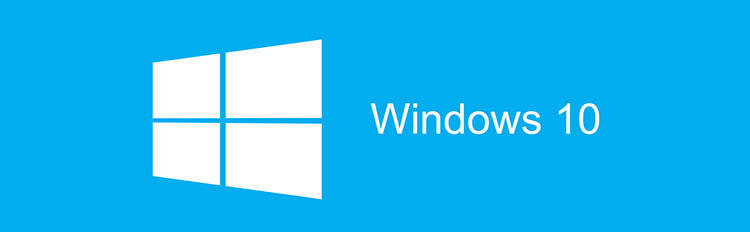
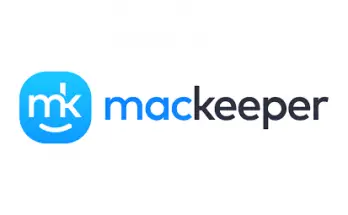


I read your article with interest. It was not too helpful, however.
My Windows10 cmd shell (with admin rights) doe not know a ‘bcedit’ comand. No problem, because there is the system administration app, which lets me set the boot option ‘Diagnostic startup’ which I guess is close enough to ‘safeboot minimal’
Setting the BIOS mode from RAID to AHCI can be done, but then the machine tells me there is no bootable device and restarts (over and over) until I reset the Bios to RAID mode again.
I will have go search for another solution.
Thanks, anyway
it’s bcdedit, anyway… with the “d”. It stands for “Boot Configuration Data Editor”: maybe check it out and see if something changes that way.
I needed this to be able to install Ubuntu alongside Win10 on my machine without starting from scratch. Thank you for the helpful guide!!
After many hours lost, this works! Was trying to disable Intel rapid storage technology in a Asus Vivobook to install ubuntu in a dual boot. Ubuntu guide didn’t work btw.
Thanks!!!
I have read that AHCI is older technology and does not support some advanced features that RST provides for SSD such as TRIM. Is this true? Should I care?
I don’t normally take the time to comment on pages like this, but I have to say I was super impressed with how simple this was. TBH, i almost didn’t attempt it, as it seemed too easy to be possible compared to all the other hacks I’ve read this evening… editing registry settings in windows – likelihood of losing Windows installation, etc. I gave it a go on a dual-boot linux mint system that wouldn’t install because of the RST that was on the stock DELL image. Followed your directions, and within 3 min, the install was underway. 10 min later, I have a fully functioning Windows10 pro and Linux Mint dual-boot system. THANK YOU!
The internet is amazing! This method works flawlessly even if you want to switch from Intel RST to AHCI, probably for installing Ubuntu or anything else. Just follow the steps, it can’t be more simple than and voila you have your working windows along with Intel RST changed. Tried it on Windows 11. Thanks very much saved me from the hassle or reinstalling everything from scratch. The last restart might take a few mins but no problemo if it works the flawlessly !
I was a skeptic.. But God damn It actually worked.
Changing from rst to ahci caused bsod.
Just booted up with ahci selected in bios and hit the desktop for the first time!
Thanks