Table of Contents
Let's make it clear: this is not a guide that will you help to get warez or pirate software. This tutorial has been made to help legitimate users (or system administrators) to retrieve the setup executable for Microsoft Office 365 and MS Office 2016 RTM distributions offline installers - including Word, Excel, Access, Outlook, Powerpoint, Project and Visio - based upon Microsoft's Click-To-Run technology: in other words, they're the same setup files which you can get for free by logging to any valid Microsoft Account.
This technique can be very useful for those System Administrators who need to perform batch installs, backups or digital storage without having the physical supports at hand. The method we're about to explain, other than being 100% legit, is arguably better that a typical Office 365 & 2016 ISO/IMG download link list because it lets the user choose among the required language, architecture and/or optional features for each distribution package.
Needless to say, in order to actually install and use the software you will still need a valid Product Key (not included), which you can purchase in the Microsoft Store or from any official reseller.
How to get Office 365 or 2016
To obtain a click-to-run setup executable of our favourite Office 365 or Office 2016 RTM distribution, we need to perform the following steps:
- Go to the Office Customization Tool website.
- Customize your desired installation package.
- Download the XML configuration file containing the chosen setup info.
- Download the Office Deployment Tool and execute it with the XML configuration file.
- Install the software accordingly.
It sounds easy enough, right?
In case it doesn't, don't worry: we'll guide you through all these steps.
Office Customization Tool
The Office Customization Tool is a online service released by Microsoft to help system administrators to create the configuration files used to deploy Office in large organizations. These configuration files give you more control over an Office installation: you can define which applications and languages are installed, how those applications should be updated, and application preferences. After creating the configuration files, you can use them with the Office Deployment Tool to deploy a customized version of Office.
It can be accessed through the following URL:
Using it is rather easy: you just have to choose the products, languages, and application settings you want to configure. For example, you can create a configuration file that downloads the 64-bit English version of Office 365 ProPlus, or you can create a file that installs the 64-bit English and German version of Office without Access and Publisher and with the EULA automatically accepted. Once you're done, you can export a XML configuration file that contains everything you've chosen, which you can then use with the Office Deployment Tool (or another software distribution solution) to actually install Office on one or more machines.
In case you need additional info, check out this Office Customization Tool step-by-step guide from Microsoft Docs.
Office Deployment Tool
As soon as you've got a configuration.xml file and saved it on your local machine, download the Office Deployment Tool from the Microsoft Download Center using the following link:
The Office Deployment Tool (also known as ODT) is a command-line tool that you can use to download and deploy Office 365 to your client computers. The tool can be launched with various modes, depending on the target installation machine:
- Download mode, which can be used to download Office 365 products and languages: this is the most common usage of the tool if you need to install Office on one or more physical machines where the software is not installed yet. Example: setup.exe /download configuration.xml
- Configure mode, which can be used right after the download mode to install the downloaded Office 365 products and languages on a client computer, or to remove and update Office products and languages. Example: setup.exe /configure configuration.xml
- Customize mode, to apply new application settings to client computers that already have Office 365 installed. Example: setup.exe /customize configuration.xml
- Packager mode, to create an App-V package from the downloaded Office 365 products and languages. Example: setup.exe /packager configuration.xml
If you need additional info, you can also use the Help mode to read a command-line help for the tool.
Download & Install
If you're a standard user, you'll probably just have to use the Download mode and then the Configure mode to get the job done:
|
1 2 |
C:\> setup.exe /download configuration.xml C:\> setup.exe /configure configuration.xml |
Needless to say, in order to finalize the setup process you'll need to use a valid serial code.
Conclusion
That's it, at least for now: we hope that this small tutorial will help most Windows users to get their Office 365 and/or Office 2016 installation packages.
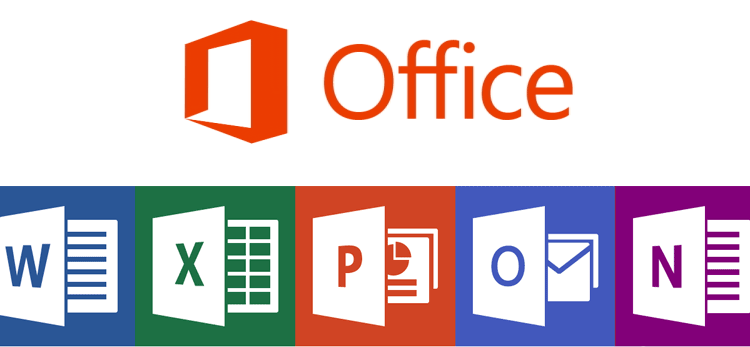
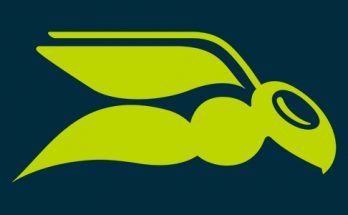


Thank for this info, this post helped us a lot.