Mozilla Firefox is definitely a great browser and the developers community put a lot of effort on the security aspects, preventing malicious software and/or attackers from doing any harm to their users. Among the various security limitations added on the latest releases there is a "network port ban" feature which prevents the user - even on his own will - to open a web page using a TCP port different from the standard ones (80 for HTTP, 443 for HTTPS).
For this very reason, if you try to browse with Mozilla Firefox to an address like (for example) 127.0.0.1:6000, you'll get the following message:
This address is restricted
This address uses a network port which is normally used for purposes other than Web browsing. Firefox has canceled the request for your protection.
This rather extreme behaviour can be definitely viable for most users, who wont' ever need to go to web pages & services served on non-standard ports: however, it can be also crippling for those system administrator and/or experienced users who need to access to local web services, proxies and/or management interfaces installed on their server machines, which often make use of non-standard ports to let the HTTP/HTTPS channels free.
Luckily enough, this defensive behaviour can be easily overridden: in this post we'll briefly explain how to do that.
How to disable Port Restriction on Mozilla Firefox
- Open Mozilla Firefox.
- In the address bar, type about:config and press Enter to access the configuration page.
- Use the search bar above to look for the following configuration parameter: network.security.ports.banned.override
- If the parameter already exist: double-click it, then add a comma to the end of its value followed by the port number you need to allow (no spaces) and click OK. If you need to override multiple ports, separate each number with a comma (no spaces).
- If the parameter does not exist: create it by right-clicking anywhere on the page, choosing New > String and typing (or copy-pasting) the above name, then type in the port number you need to allow (no spaces) and click OK. If you need to override multiple ports, separate each number with a comma (no spaces).
That's it: from now on, Mozilla Firefox will allow you to connect to all the web pages & services using that port(s).

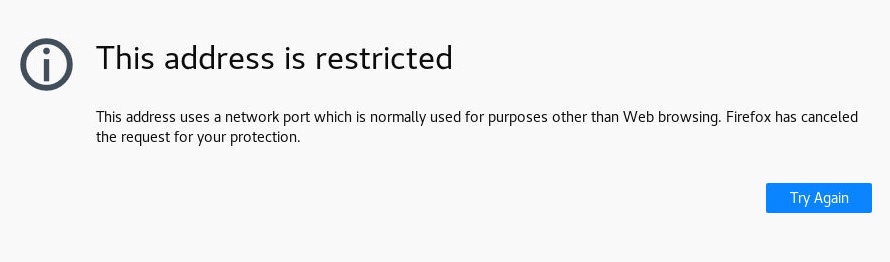
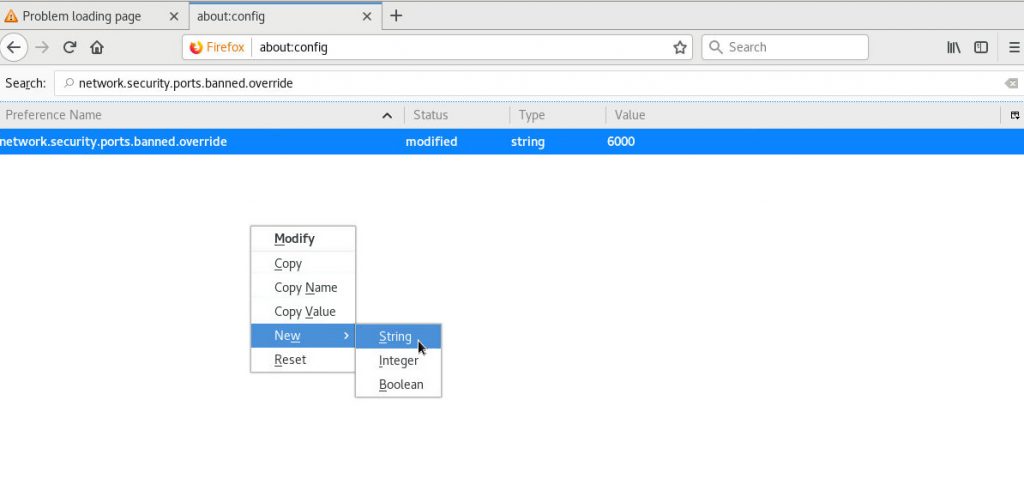


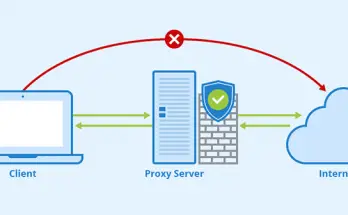
I recently have had this problem when trying to open the guest sign-in for Linksys. I followed your instructions for unrestricting the port but it doesn’t seem to work. After about:config I don’t get what you show in your solution…the page used to come up but now is restricted.
It worked for me, it’s the new version of firefox confusing you maybe.
Firefox in the android play store no longer has about:config. You need to install Firefox Nightly instead, which is unfortunate because that’s more likely to have bugs.
This was working for me for a while, I hjave the issue with Linksys as well, and now it has started blocking it again. Everything is till in there correctly, but firefox is blocking it anyway.