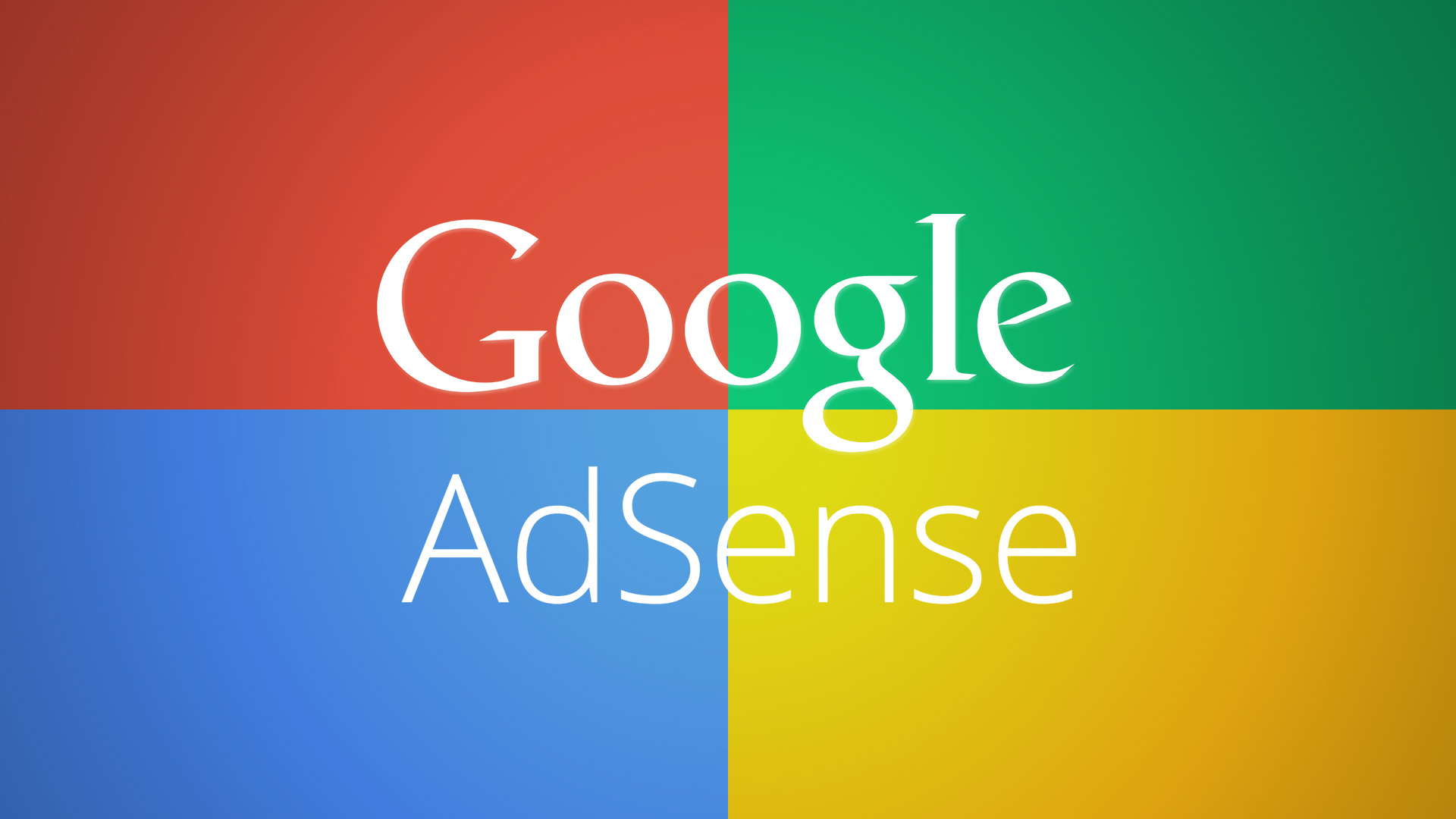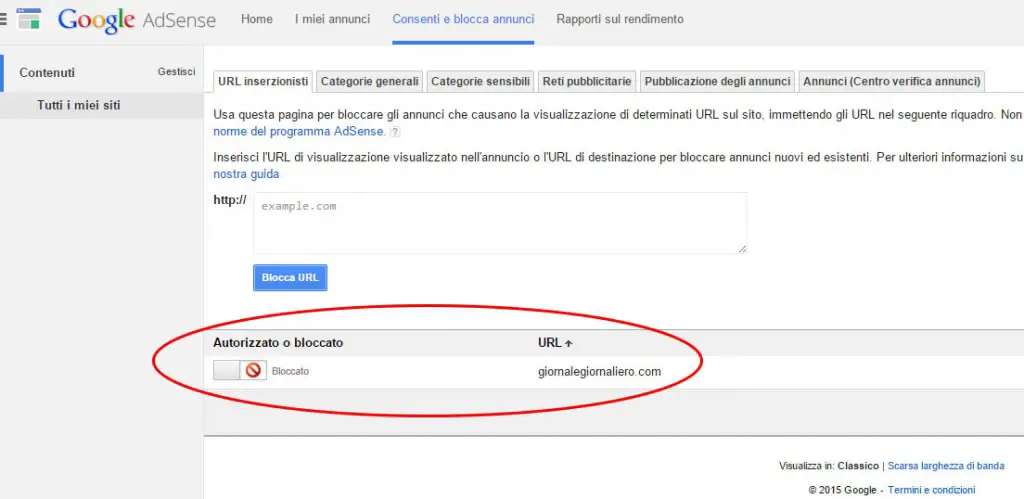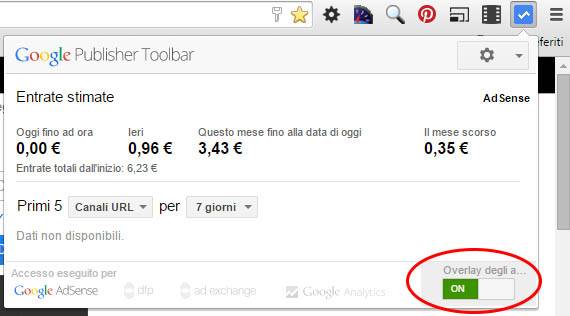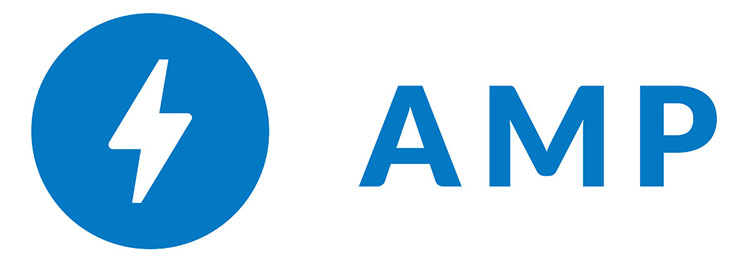One of the AdSense publishers worst nightmares is the constant appearance of advertisers abuses and their visually unacceptable - and mostly fraudulent - ad-like contents. That awful practice comes with the name of Malvertising, which effectively describes the techniques used in order to fetch your visitor's clicks: hoaxes, scams, preposterous disease remedies and so on.
The latest pile of rubbish we're dealing with during these days is GiornaleGiornaliero.com, a misinformation website proudly hosted by Active Food Supplements Limited Ltd. (Broward, Florida) which features an astonishing series of fake articles, journal entries and reviews - mostly in italian, thanks to the first autotranslate they could probably get - praising sex-enhancement pills, fat-loss recipes, colon-cleansing berries and so on.
We won't indulge further over this nonsense: it's not worth it. Let's see how we can cleanse our web sites - and shield our visitors - from increasing these parasites e-wallets.
Blocking the website in AdSense
Go to the AdSense control panel and click over the Allow & block ads tab: from there you'll be able to stop publishing Ads related to specific web sites or featuring a list of topics.
To block an offending Ad you need to write down its destination URL to the address textbox and then click on the Block URLs button:
Get an Ad Destination URL
Keep in mind that explicitly clicking on an Ad featured by your own website is forbidden by the AdSense policies: you can never do that, not even to find an URL to block. You can do this with one of the following methods:
- contacting the AdSense support team as explained here, who will handle the request for you (might take some time).
- installing and using the Google Publisher Toolbar for Google Chrome, available for free on the Chrome Web Store.
If you chose to install the Google Publisher Toolbar you'll also need to authorize it to access your AdSense API using your account: once you do that you can activate an overlay that will allow you to bring out the ad detail window for each specific Ad unit. This popup window will allow you to retrieve some useful informations regarding your Ad Units, including the Destination URL.
If you need additional info regarding these topics we strongly suggest reading the official AdSense documentation and/or watching their video tutorial.
Get the Ad Destination URL behind one or more Redirects
Some obtrusive Ads - including those proudly crafted by the aforementioned rubbish from Broward, Florida - use nasty redirect chains to hide the real Destination URLs. The Google Publisher Toolbar will tell us the starting URL and that's what we need to issue the AdSense block, but it will be subject to changes / cycling during time. That's why you should try to get the full chain: in order to do that you can install Fiddler, a free software who tracks all of your browser requests. You can use it to track the entire redirect sequence of the offending Ad and block each and every URL.
Notify the Google AdSense Support Team
The above method will cleanse your website and shield your visitors, but won't solve the issue on global scope: the Ads will stay there, free to harass other publishers and their visitors. In order to keep AdSense clean from these scams you should also send an alert to the AdSense support team. You can do that using the mini-form included in the ad detail window included in the botton of the Google Publisher Toolbar (see previous screenshot) and asking a question on the AdSense support forum.
Knowledge is strength
Besides these workaround, one of the best anti-Malvertising practices is to constantly keep yourself updated. First thing you might do about that is reading this well-written article, which is filled by useful informations and best-practices you can find useful to address this obnoxious problem.