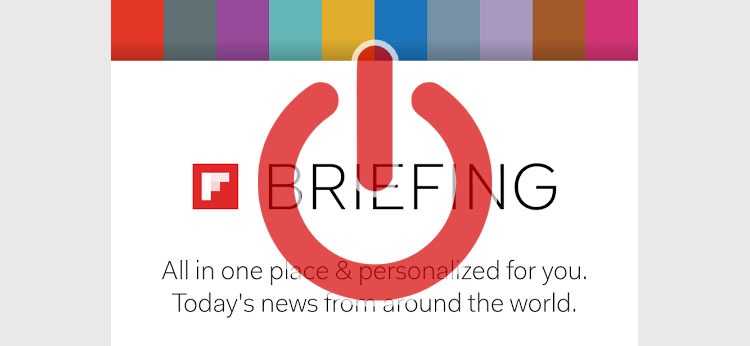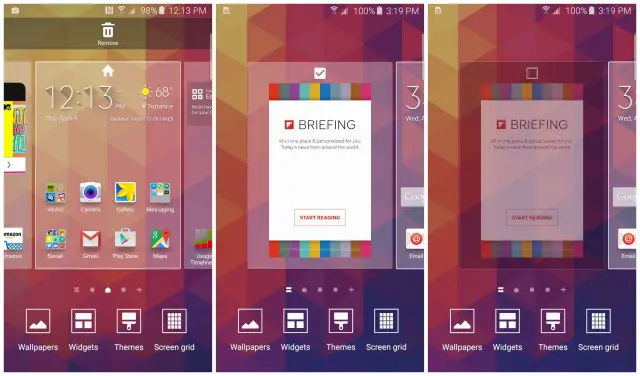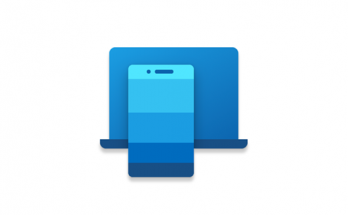If you just bought a Samsung Galaxy S6 you might be wondering what is that annoying Briefing screen that shows up everytime you swipe your home screen to the right, why the designers chose to add it with the smartphone default bundle and - most importantly - how to turn it off for good.
Yeah, it can be useful - as long as you need a dedicated news reading app: however, in case you don't need it, you will surely benefit from the home screen space you can recover by getting rid of it. If you're up for the latter option, this post is definitely for good, as we will show you how to disable that feature.
In order to disable Briefing, pinch your home screen to access to the main display settings: if you don't know how to "pinch", just tap an empty portion of your home screen and keep your finger there for a couple seconds. You will soon see a scrollable, zoomed-out version of all your home screens, including the Briefing one (see screenshot #1): swipe to it and, as soon as it's the selected screen, a small checkbox will appear near to the top edge of the screen (see screenshot #2). Note that, depending on the Android version, it could also be on the top-right corner of the screen instead.
Tap it to turn it off, and the Briefing screen will fade out (see screenshot #3), meaning that you're done: you won't see it again.
In case you've got a Galaxy S4 or any different model, chances are that you won't have the "turn it off" checkbox available. If that's the case, you can try to tap to the Home Settings button near the bottom of the zoomed-out home screen (see screenshot below): you will find an option to disable Flipboard Briefing there.
That's it for now: enjoy your Galaxy!