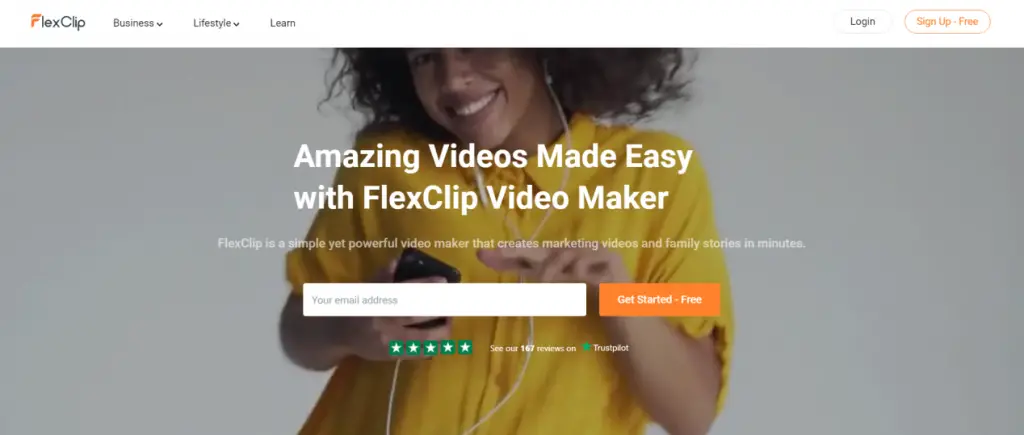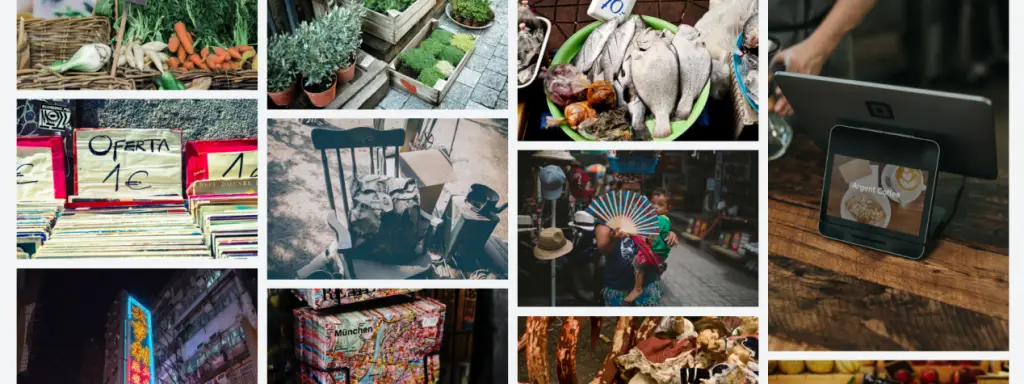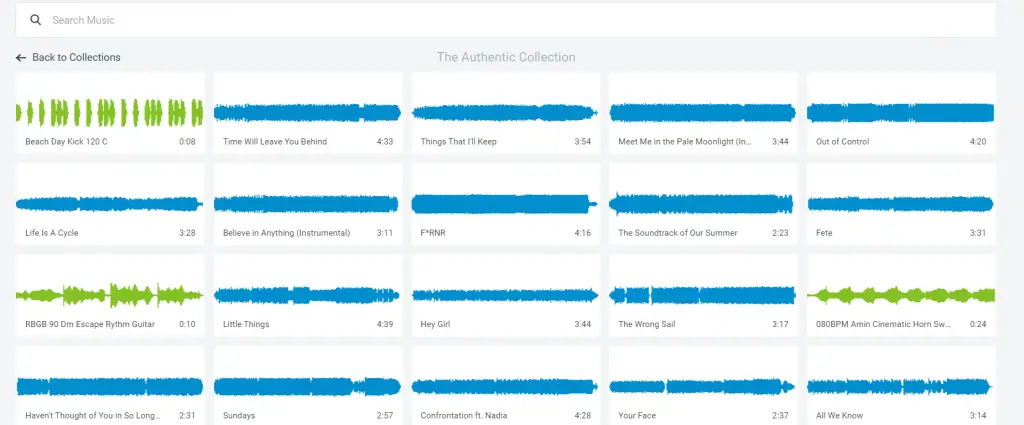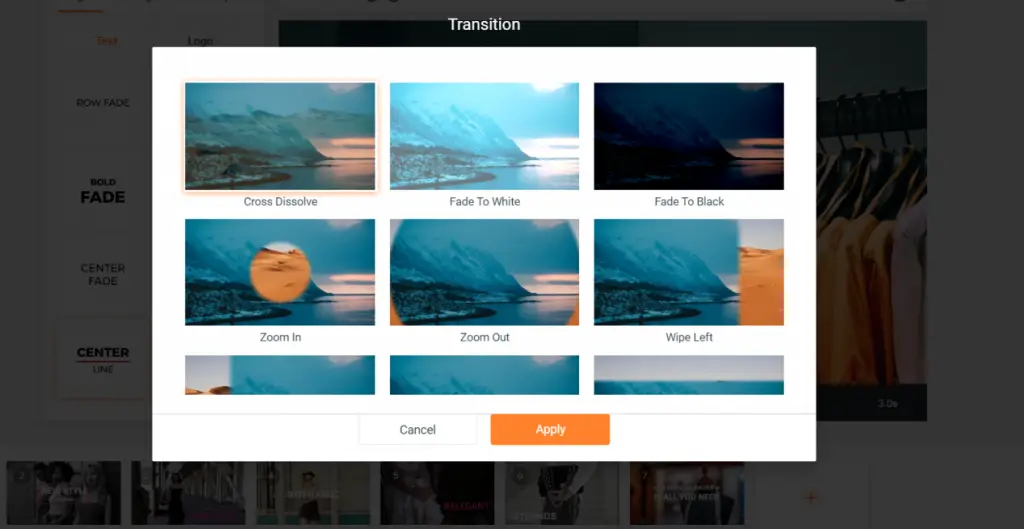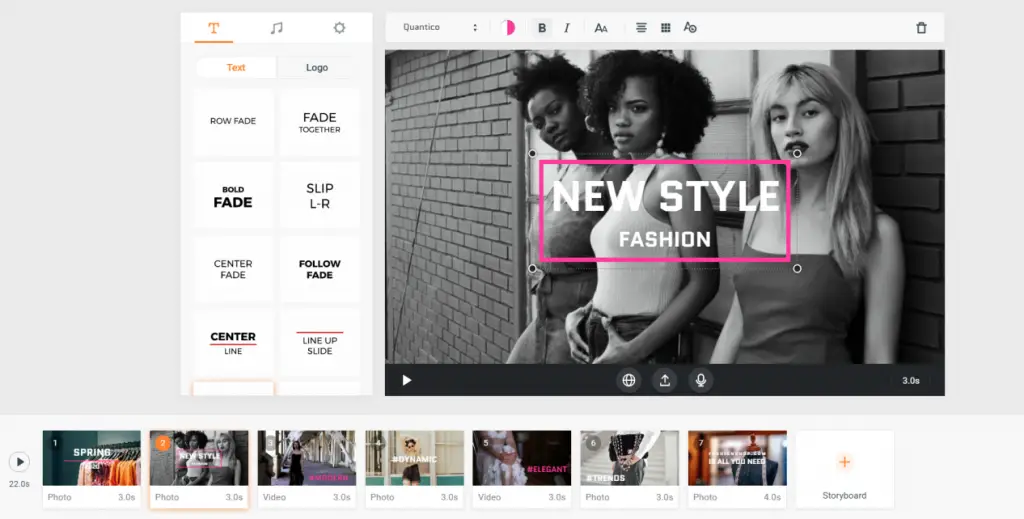Table of Contents
A slide show is an opportunity to congratulate friends and relatives in an unusual way, capture important moments in a beautiful design or prepare a project with an interesting design. Today, the creation of a slide show is available not only to experienced users of professional editors.
There are a large number of programs that are publicly available on the Internet and allow you to make a photo or video collection, designed with audio accompaniment, so that not everyone can distinguish the work of a beginner from a professional. In this post we'll talk about FlexClip online video editor, which helps you create colorful slide shows from photos, as well as adding audio and video.
How to create a Slide Show
It is pretty effortless to use the FlexClip video editor. Being focused on a wide range of users, the application is convenient and easy to use, while having an impressive set of tools for creating slide shows. The program supports adding animated transitions, all kinds of photos, video clips, audios, predefined caption texts, logos and even stunning video templates to boost your creativity.
#1. Select photos
Click on the plus sign located at the bottom of the window, then on "Add local media" and import your pictures. In the window that appears, select the desired folder with pictures. I open the folder, select the pictures and click on the "Open" button. All the photos that I wanted to open will be shown in the program. Then to determine the display order of the images, you can easily click and drag it to any other place. By default, the image display time is set to 3 seconds. We can set our display time for each picture. Click on the time icon in the picture and select a different value. Of course, three seconds is the best display time.
#2. Import audio
To make the video look more stunning, we can use a track from the built-in collection as a background melody. It contains audio tracks for every taste - hype, dark, romantic, etc. But, if we want to add your own music, then we click on the tab “Music”. Next, select the function “Browse my file” and add an audio file from your collection. Besides, the application allows users who have access to the microphone can voice the slide show with their own voice.
#3. Add a transition effect
Now, you can liven up the scene by choosing to display the transition effect between each image. If you want to add effects to each transition, you must either click on the button with a particular image to do this manually, or you can try the button “Apply to all storyboard” to add a transition to the entire slide show with one click. Cross dissolve, Fade to white, Zoom in, swap, morph and wipe left- all this can be found in the effects catalog.
#4. Insert textual annotations
Well, the final step is to add texts to the slides to describe the events taking place in the video. If we want to add text, then first click on the selected image. Then click on "Text". Then you can click on them one by one to view, and choose the option you like. On the right of the window we write the text, select the font style and location. The text can be located at the top, bottom, right, left or center.
After completing all four stages, We can preview the finished FlexClip slide show project again. Maybe something needs to be fixed or added. And then, we need to click on the “Export video” button, add file names and select a preferred resolution. This online service will save the resulting file to your computer, which you can already transfer to friends via the Internet or on any medium. Anyway, this is a really convenient option that will help you quickly make such a video sequence from the photo you like.