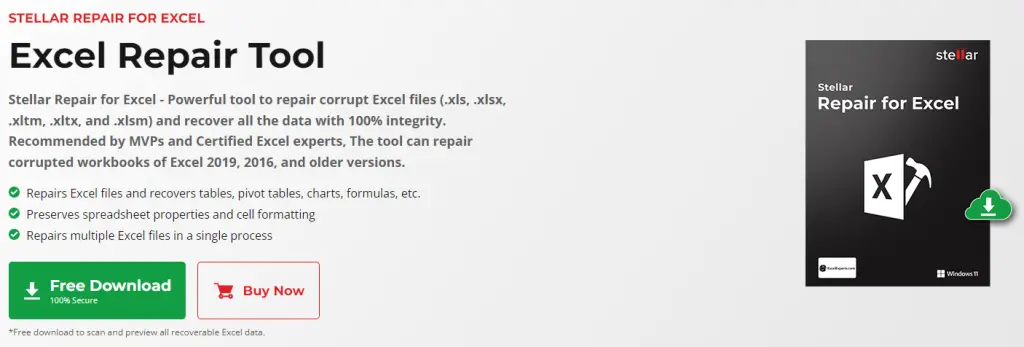Let's face it: we can either hate or love it, but in the last two decades MS Excel became a fundamental software for home and business usage all over the world. Whether it’s a complex data sheet with tons of functions or a simple to-do task list, people use spreadsheets on a daily basis - and such behavior will likely continue like that for the years to come. Even if some users have started to ditch MS Excel in favor of Google Spreadsheets, the Microsoft software still holds a strong lead in the market share, with a whopping 1.1 billion people using Microsoft’s Productivity Services (which includes MS Excel), meaning that more than 1 in 8 people on the planet is using the product.
However, a recent study by Acuity Training found that more than half of MS Excel users - despite spending a lot of their time using the software - haven't ever received any formal training in it: in other words, they are self-taught users. In an interview included in that study, only 6% of MS Excel users described themselves as “Expert” level in terms of their Microsoft Excel skills, and more than half of them describe themselves as “Intermediate” level.
What kind of information do these numbers give us? We can surely infer that the software is rather intuitive and simple to use, which is a good thing; at the same time, however, we can easily understand how being able to properly store, save, backup, and manage a huge number of MS Excel files might be not an easy task for these novice users. It's no mystery that MS Excel files often contain a lot of valuable data, such as: personal information, billing records, financial transactions, and so on. What if these files become corrupt or damaged (for example due to malware or a system crash) without a fresh backup available? As a matter of fact, most of these users may be at risk of data loss - and that's definitely not a good thing.
Luckily enough, there are a lot of software tools that can help the "average user" - as well as the more experienced ones - to recover damaged MS Excel files even without a backup: in this article, we'll review Stellar Repair for Excel, a simple yet effective repair tool designed to do precisely that: recover corrupt MS Excel files within few minutes.
Download & Install
A trialware version of the Stellar Repair for Excel software can be downloaded from the official website: once there, click the Free Download button to start the download.
Once the download is completed, double-click the executable to start the installation process. The installer provides a standard, wizard-like interface that lets you choose the installation folder, add the software's icon to the Start menu, and accept the End-User License Agreement.
Once the setup wizard is done, we'll be asked to launch Stellar Repair for Excel - which will run the software and bring us to the program's main dashboard.
How to repair a MS Excel file
Once launched, the software will show a dashboard-like window, which is the main interface of the tool.
As we can see by looking at the above screenshot, the repair process is quite simple and straightforward:
- We select one or more MS Excel files that we want the software to repair
- We click the Repair button to launch the repair process
- We save the recovered MS Excel file(s) to a storage device of our choice
That's about it.
Test Drive
To properly test the tool's repair capabilities, we've performed the following tasks:
- We have downloaded a sample MS Excel file from this Microsoft website (Financial Sample.xlsx)
- We have created a copy of the above MS Excel file, calling it Financial Sample - Corrupted.xlsx
- We have opened the Financial Sample - Corrupted.xlsx file and "corrupted" it by deleting a single line
As a consequence of what we did, our Financial Sample - Corrupted.xlsx file couldn't be opened anymore by MS Excel - thus being the perfect candidate for a repair task.
Right after that, we launched the tool and started the repair process. The software was able to recover the corrupted MS Excel file in few seconds, as shown in the screenshot below:
However, it's worth mentioning that the trialware version cannot save the recovered MS Excel file - it only allows to preview it (in read-only mode) in the dashboard's right panel. In order to save the recovered MS Excel file, we need to purchase the full version.
Pricing options
The Stellar Repair for Excel software can be purchased for 39 EUR with the following features:
- Repairs XLS, XLSX, XLTM, XLTX, and XLSM files
- Repairs multiple Excel files
- Previews the repaired file
- Supports Excel 2019 & older versions
However, it only works with MS Excel files. If you need to repair other file formats, you could opt for the File Repair Toolkit, a more powerful tool that costs 69 EUR and allows repairing corrupted MS Excel, MS Word, PowerPoint, & PDF files. The File Repair Toolkit tool comes with the following features:
- Repairs XLS, XLSX, XLTM, XLTX, and XLSM files
- Repairs multiple files
- Previews the repaired file
- Supports Excel 2019 & older versions
- Repairs .DOC & .DOCX files
- Repairs .PPT, .PPTX, & .PPTM files
- Repairs corrupted PDF file
Both the Stellar Repair for Excel and the File Repair Toolkit tools can be used in a single PC / workstation only. If you need to use the software in a multi-workstation environment, you could consider purchasing File Repair Toolkit Technician, a tool that costs 199 EUR and offers the same features as File Repair Toolkit and can be used on up to 3 systems.
Video Tutorial
If you like video tutorials we strongly suggest taking a look at the following YouTube video that shows the Stellar Excel Repair tool in action.
Conclusion
All in all, we can honestly say that this Excel repair software lived up to expectations, allowing us to recover a corrupted MS Excel file in a few seconds: all that considered, we strongly suggest to try it if you need to recover corrupted or damaged MS Excel files: its trialware preview-only mode, while not allowing to permanently save the recovered file, would still allow you to check if it can help you before having to actually purchase it.