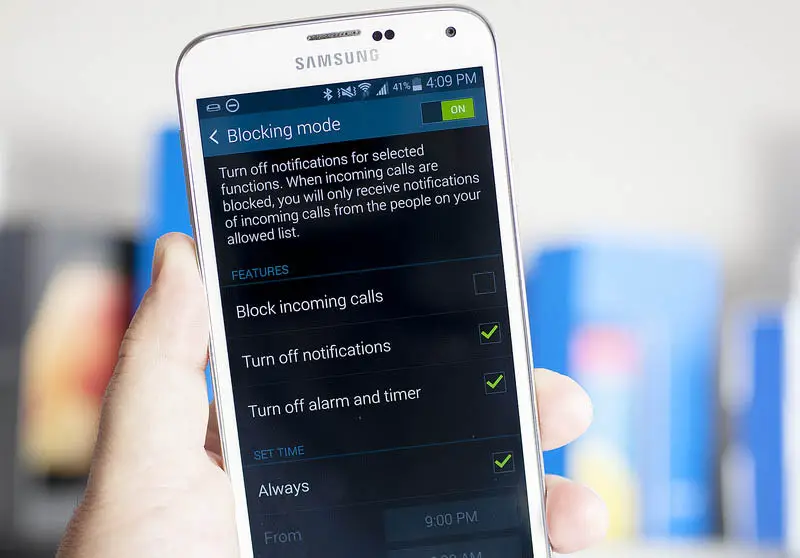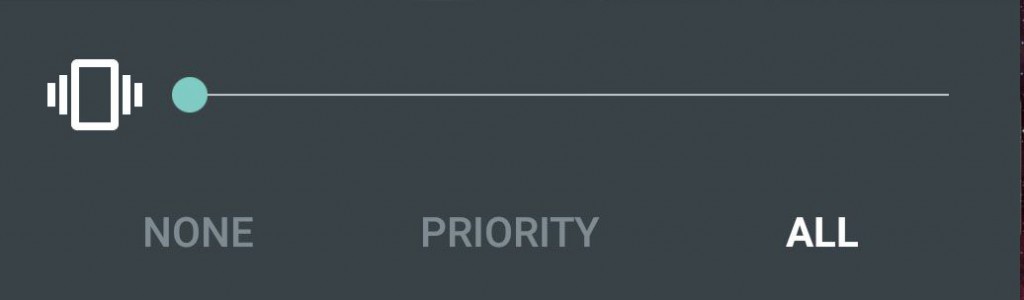Your beloved Galaxy S5 ceased talking after the latest android update? Fear not, for this is a common problem due to one of the new features of Google operating system's fifth installment: we're talking about the improved Blocking Mode, featuring a new option not present in the previous versions. As you probably already know, the Silent Mode option blocks the ringtones and the notifications for all of your contacts, while placing a "no parking" icon to the upper left.
To make this feature even more useful Lollipop added a new Priority option, which gives the user the chance to activate the Blocking Mode while excluding the contacts present in the Favorite list. This means that your phone won't react to any incoming call or notification, except those sent by our own priority list.
A very useful feature indeed, let alone the fact that it tends to auto-activate itself after many upgrades: that's why many user have seen their device suddendly stop working, without giving any visual evidence of what is actually happening: the new feature's icon, which resembles the favorite star, is also rather misleading and doesn't really help to understand what's going on.
Luckily enough, the option can be easily deactivated. First thing you need to do is checking if the blocking mode is active or not. Look at the icons in the device topmost notification bar: if you see a circle with an horizontal line, a "no parking" sign or a - apparently harmless - favorites star, it means that the blocking mode is on.
To disable it do a 2-fingers swipe towards the bottom starting from the topmost notification bar: you'll be prompted with a list of active (green) and inactive (grey) services. Look for the icon you have in your notification bar (circle with line, no parking sign or star) and tap-disable it to solve the issue.
A soft reboot could also be needed, depending on your device.
Besides their misleading icons, the priority blocking mode can prove itself extremely useful in certain scenarios... Assuming you know how to properly handle it.