We use SD cards everywhere today. They are in our cameras, tablets, and even some smartphones. It is this technology which allows us to take numerous photos without going through the old hassles of developing film, but that doesn’t mean it works perfectly every time. You can accidentally delete a file from an SD card just like you can lose a negative of your favorite photograph. The only difference is that you can often recover your digital photos.
If you are looking for options because you need to know how to recover deleted files from an SD card, then here are three things you can do right now that should work.
How to Recover Deleted Photos from SD Card
Do you pull out your SD memory card from your computer before ejecting it? If so, then you face a high risk of corrupting this storage option. This process can eventually lead to the device starting to malfunction.
You must stop using the card immediately if you encounter an issue when accessing it if you want the best chance to recover your deleted photos from the SD card. If your camera says it has a read error or a card error, then turn it off before removing the card. Failing to follow this step could expand the amount of corruption which is present.
Then you will want to find an effective free data recovery program online that can help you to access the files on the SD card without running them. This list of free tools is a great place to start!
Once you download and install your preferred software, connect your memory card to your computer. There should be a small slot somewhere along the edge of the case that says SD next to it. Older models may not have this option, so you would need to purchase a card reader to recover your photos.
Most computers need permission to use the SD card before you can start fixing the problem. If you do not grant access to the external device, then you cannot begin the restoration process. Then follow the prompts given to you by the free SD card recovery software. You will get the best results from a program that offers support for all file systems and verifies your recovery changes with a preview pane.
Photo Recovery Software
Disk Drill is an excellent first choice since you can recover up to 500 MB of photos (or other files) with only a few clicks and for free.
EaseUS Data Recovery Wizard is another excellent alternative thanks to its free plan that allows to recover up to 2 GB of files, which is more than enough for a typical photo recovery task: for additional info on this great product, read our EaseUS Data Recovery Wizard review.
What Can I Do on a Windows Computer?
If you are running the Windows operating system, then you can issue a command that checks the memory card to see if there are repairable issues. Once you note the letter of the drive your computer assigns to the SD card, you will want to initiate the admin command prompt on your system.
Then use the command chkdsk e: /r to initiate a scan of the SD card. You would insert would ever drive letter was assigned to the external drive. If you receive an error, then it means there is no damage – or it is damaged beyond repair. Your antivirus software can sometimes interfere with this process, so you might want to disable it briefly while offline to start the recovery process.
Conclusion
Following these steps can help to fix any problems that might have corrupted an image file on your SD card. Other than using one of the free data recovery software suggested above, you might also find success if you can locate the data which is causing this problem to occur and deleting it off of the external device. That way, you can have access to your memories because they are not gone forever unless you have already overwritten them.
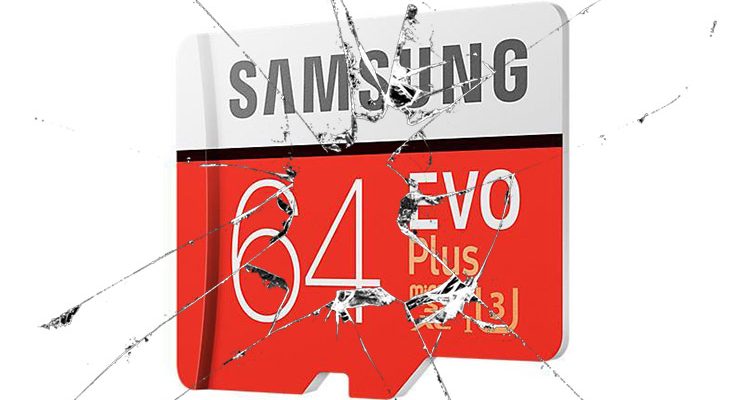
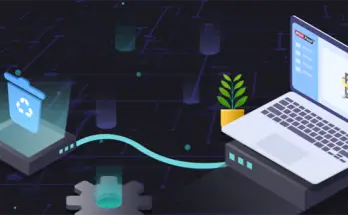

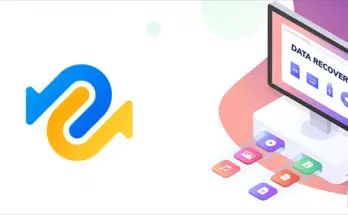
By reading the post you will get to know about the process of recovering the photos from the SD card and surely the guide is very useful.