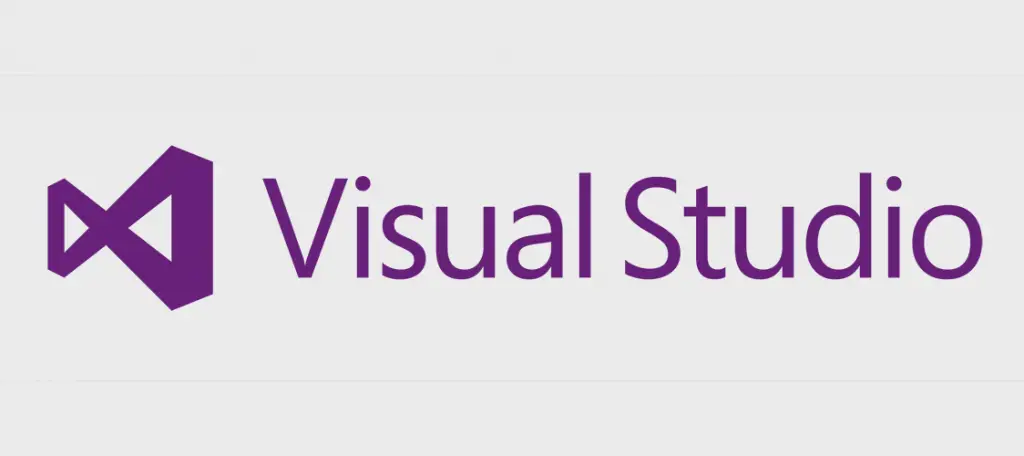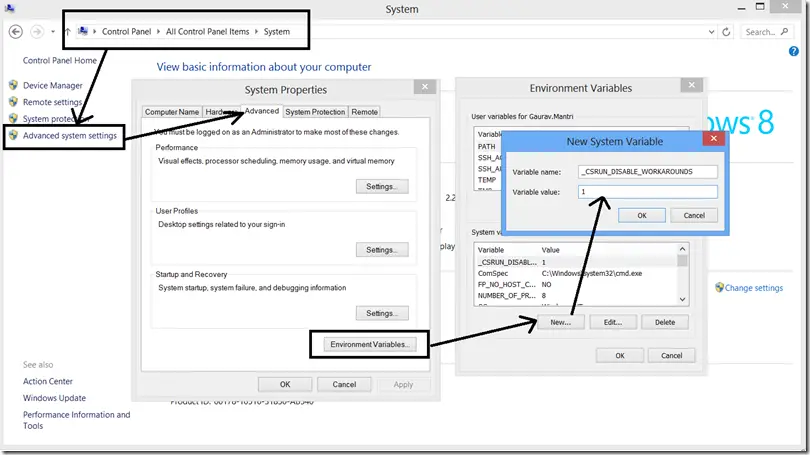If you're working with Visual Studio on recent Windows versions, such as Windows 10, you might stumble upon the following error when trying to open an ASP.NET Core or MVC solution:
Process with an ID #### is not running on Visual Studio 2015
If you look to the Visual Studio error log window panel, you should also see something like that:
|
1 |
The program '[3148] iisexpress.exe' has exited with code -1073741816 (0xc0000008) 'An invalid handle was specified'. |
This is clearly an IISExpress error. It's worth noting that the solution will still be launched in debug mode, but the web browser will be unable to connect to the application, giving the following permanent error:
Unable to launch the IIS Express Web server.
The start URL specified is not valid. https://localhost:#####/
The first thing you should try is to perform a full cleanup of the whole solution and then try to rebuild/debug it. If this preliminary task doesn't work for you, there are many workaround that might fix this issue: we suggest to try them one after another, stopping only when you manage to fix it.
- Delete the \Documents\IISExpress folder using the following console command:
rmdir /s /q "%userprofile%\Documents\IISExpress" - Delete the applicationhost.config file which is placed within the \.vs\Config\ folder in your Visual Studio project root folder.
- Close Visual Studio and re-start it with Administrative priviledges (right-click > Run as Administrator).
- Change the project's website random URL: within Visual Studio, right-click to the project node in Solution Explorer, then select Properties; navigate through the Web panel, then change the number in the Project Url textbox value.
- Add the _CSRUN_DISABLE_WORKAROUNDS Environment System variable with the value of 1 as shown in the following screenshot (thanks to Juan M. Elosegui for reporting this on this SO thread and for the image):
In case you manage to fix the issue, let us know which of the given workarounds worked for you by leaving a feedback in this post's comment section.
That's it for now: happy coding!