Table of Contents
What could be the worst day in an Excel user’s life? Imagine that instead of lying down for a long time in a warm bed, then leisurely enjoying a cup of hot aromatic coffee or tea and relaxing, you decided to finish some work. You patiently tidied up statistical data, masterfully dealt with formulas, admired your graphs and diagrams. You are so responsibly immersed in the process that you have not even forgotten about beautiful fonts.
All so that tomorrow you will triumphantly demonstrate the results of your work and boldly expect a promotion. This thought warms your heart throughout this failed weekend. And already late in the evening, saving the file to a flash drive, you are looking forward to success.
In the morning, having entered the office with the winner`s face, you try to open the document, and there, this message appears:
Cannot open the file because the format or extension of this file is invalid. Verify that the file has not been corrupted and that the file extension matches the format of the file.
You are trying to overcome panic attacks and to restart Excel again. However, your attempts are worthless. Dreams of promotion disappear under the gaze of the boss. And so, the worst day as an Excel user begins!
Don’t Panic! There are several free and easy ways to solve this problem, which we'll try to address in this post.
Best practice: turn on automatic backup
Honestly, in the life of an active user of the Excel program, such cases are not uncommon. The application fails at the most inopportune moment. To protect yourself from such emergencies, you need to follow this path:
- File—Save As
- In the Overview, select the document storage folder
- Service (you can see the button in the dialog box next to Save)
- In the Options, check the box Always Save Backup.
Got it? Fine! If you do this with all the documents, then you will significantly simplify your life. You can always count on a copy of the main worksheet. However, this method is only an effective means of preventing problems. But what if the text cannot be opened, you do not have a copy, and the document needs to be repaired urgently?
Check the size of a worksheet. To do this, right-click on the Options—Size. If you know that a worksheet should contain a lot of data, graphs, charts, pictures, but it weighs only 2-4 kilobytes, then the problem is most likely not to be solved. It will only be nowhere to restore. If the size of the worksheet is acceptable, then the procedure will be successful.
Use the MS Excel built-in recovery feature
Try to use conventional means of MS Excel. It is possible that if an error is detected, the damaged file will be restored automatically. If this does not happen, you will have to resort to manual activation. To do this, in Excel, you need to move the cursor to File, then click Open, select the damaged worksheet, click on the arrow (located next to the Open button), and use the long-awaited line Open and Recover in the pop-up menu.
Do you want the whole worksheet to be repaired as a result of manipulations? Try using the Recover command. If this method is ineffective, click on the Extract Data button, so, you can try to restore at least numbers and formulas. The damaged file may turn out to be a hard nut to crack. Then what to do?
Turn on the manual calculation mode. How to do it? You can create an empty Worksheet. Click on File, then Options. In the list that opens on the left, select the Formulas tab. Sects will open, including Manual Calculation. Next, try to open the damaged file again. Click on File and then Open. What is the trick? The file is not automatically recounted. Therefore, there is hope to complete the data extraction process successfully.
The procedure did not give any result? Do not give up. Try another proven method.
Online Recovery
A damaged file can be restored online. Although the service is paid, it is affordable for many. The price of one recovery varies at around $10. The help of specialists is a great chance to get the necessary file with all the data. Independent attempts often lead to a fiasco.
Then the question arises: which tool among all existing is the simplest and very powerful? One of the most popular service is https://excel.recoverytoolbox.com/online/, but there also are other suitable options which might work as well.
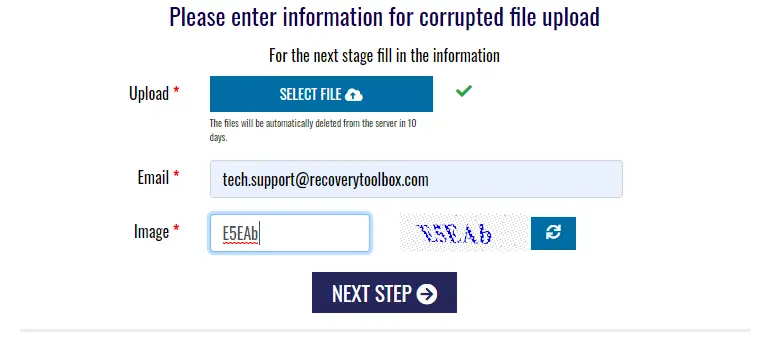
These online services usually have an intuitive, simple and functional interface. You usually need to upload the damaged file, enter your email and/or accept some EULAs then click to the Repair button and wait for the result. For a short time, invisible gurus will work on your worksheet. If the service handled the task, then the owner of the downloaded document can get acquainted with the result. After that, you must pay for the work of the Excel magicians, and the file will be sent to the specified email.
What to Do if all of the above fail?
It happens that you can’t open several files whose information you would not want to download somewhere. In this case, you should take a closer look at Recovery Toolbox for Excel (https://excel.recoverytoolbox.com/). This application has existed for about 15 years, it is continuously improved and updated, but it is suitable only for Windows. The product has the best price/quality ratio. The great thing is that you can use the program in test mode, evaluate all its capabilities, and only then buy it.
Want to test the program before buying it? That's entirely possible, since the product offers a decent trialware (try before buy) plan. You can download, install, upload a file using the preview mode (the procedure is free) and try it in action. Did the application cope with the tasks? Then you can safely pay for the license and then use the program as much as you like.
Conclusion
That's it, at least for now: we hope that this post will help those who are looking to recover some corrupt MS Excel files. And don't forget! If you want to work with Excel without problems, always make a backup!
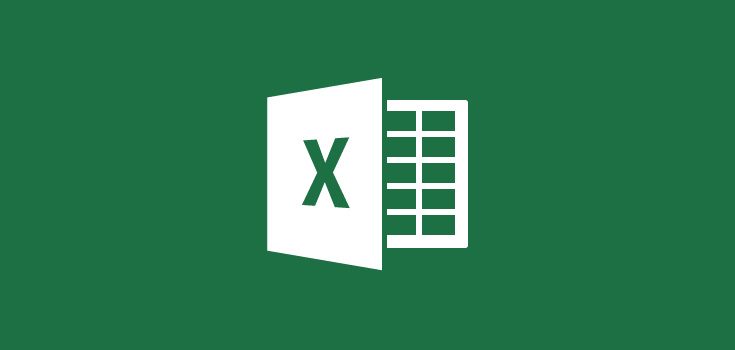

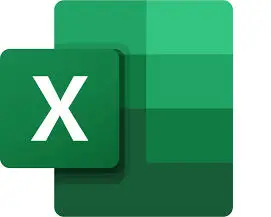
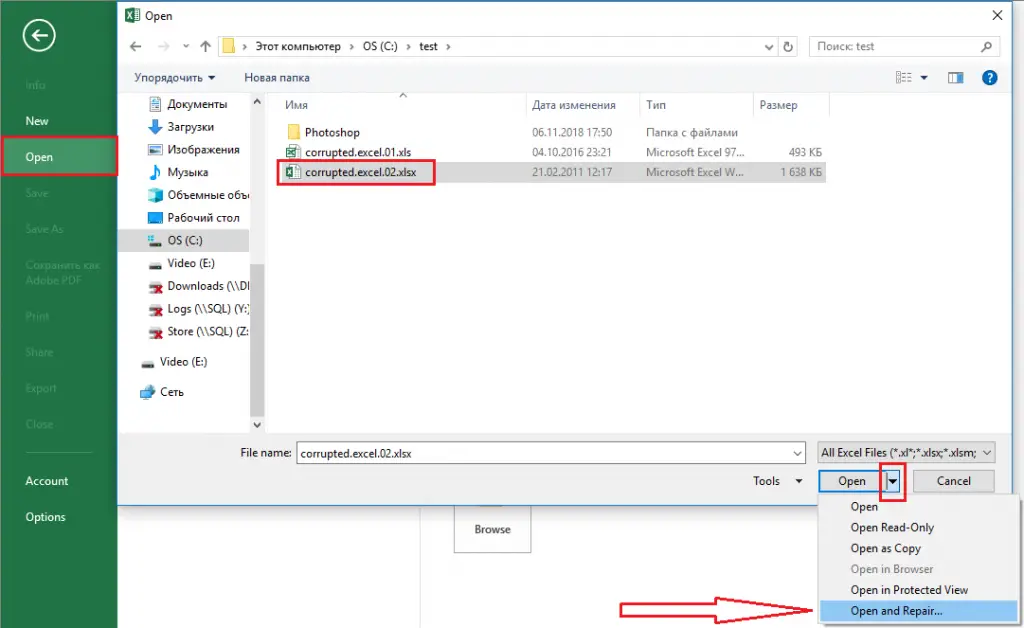
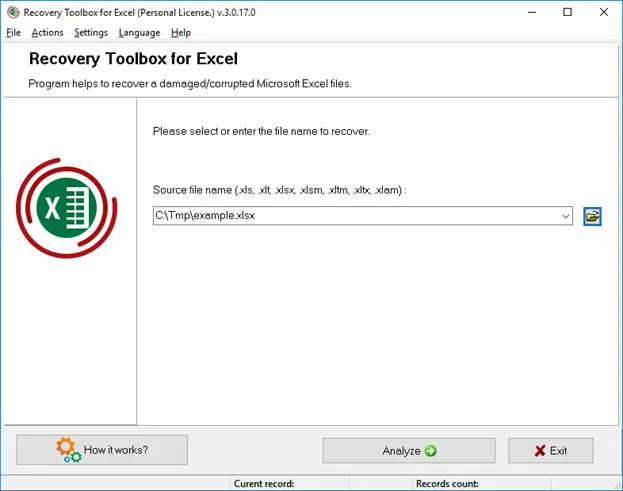
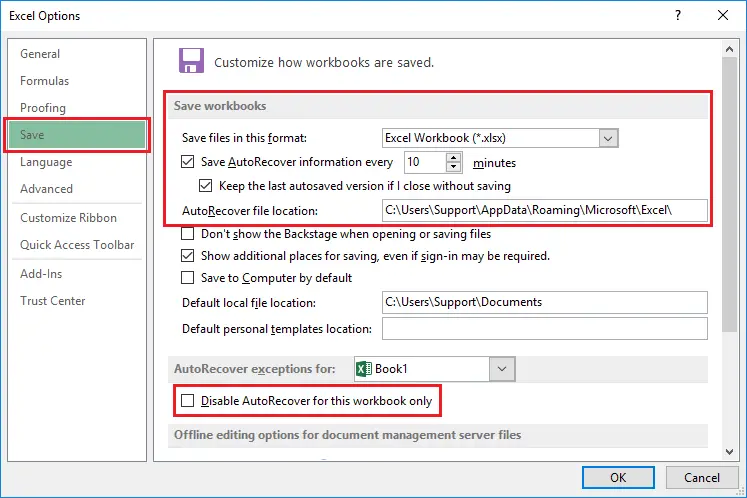
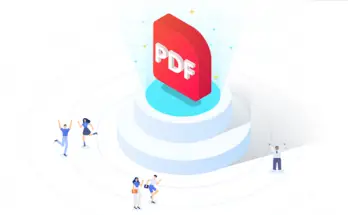
Yes it’s really wired when files became corrupted. This post is really useful that people who already faced this problem including me,by this post all can understand how a corrupted excel file can open.
Thanks a lot.