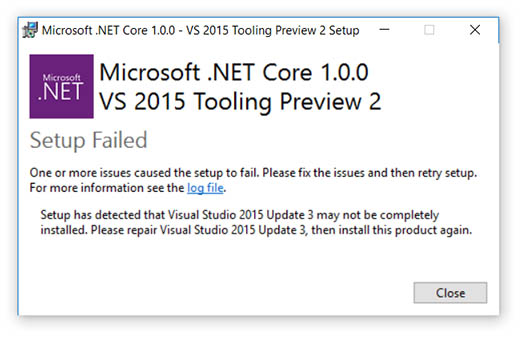If you stumbled upon this post, chances are you've just downloaded Microsoft's Visual Studio 2015 Update 3 together with the Microsoft .NET Core 1.0.0 VS2015 Tooling Preview Update 2, following the instructions written to the new Asp.Net Core website.
The Problem
However, right after installing the former, the latter executable refuses to install showing up the following error popup:
If you follow the given suggestion and open up the log file, you'll see a bunch of checks that seemingly went ok, until the one who's causing the issue:
|
1 2 3 4 5 6 7 8 |
[1ED4:1ED8][2016-07-26T16:16:41]i101: Detected package: SetupBlocked_Uninstall, state: Present, cached: None [1ED4:1ED8][2016-07-26T16:16:41]i052: Condition 'WixBundleInstalled OR NOT(NetFx45Release < 378675) OR (WixBundleAction=2)' evaluates to true. [1ED4:1ED8][2016-07-26T16:16:41]i052: Condition 'WixBundleInstalled OR VS2015DevEnvExists OR VS2015WebExpressExists OR (WixBundleAction=2)' evaluates to true. [1ED4:1ED8][2016-07-26T16:16:41]i052: Condition 'WixBundleInstalled OR (((VS2015CommunityUpdateVersion >= v14.0.25420) OR (VS2015ProfessionalUpdateVersion >= v14.0.25420) OR (VS2015EnterpriseUpdateVersion >= v14.0.25420)) OR (VS2015WebExpressUpdateVersion >= v14.0.25420)) OR (SKIP_VSU_CHECK=1) OR (WixBundleAction=2)' evaluates to true. [1ED4:1ED8][2016-07-26T16:16:41]i052: Condition 'WixBundleInstalled OR NOT(((VS2015CommunityUpdateVersion <> VS2015UpdateVersion) AND (VS2015CommunityExists) AND (VS2015UpdateVersionExists)) OR ((VS2015ProfessionalUpdateVersion <> VS2015UpdateVersion) AND (VS2015ProfessionalExists) AND (VS2015UpdateVersionExists)) OR ((VS2015EnterpriseUpdateVersion <> VS2015UpdateVersion) AND (VS2015EnterpriseExists) AND (VS2015UpdateVersionExists)) OR ((VS2015WebExpressUpdateVersion <> VS2015UpdateVersion) AND (VS2015WebExpressExists) AND (VS2015UpdateVersionExists))) OR (SKIP_VSU_CHECK=1) OR (WixBundleAction=2)' evaluates to false. [1ED4:1ED8][2016-07-26T16:16:41]e000: Setup has detected that Visual Studio 2015 Update 3 may not be completely installed. Please repair Visual Studio 2015 Update 3, then install this product again. [1ED4:1ED8][2016-07-26T16:16:41]e000: Error 0x81f40001: Bundle condition evaluated to false: WixBundleInstalled OR NOT(((VS2015CommunityUpdateVersion <> VS2015UpdateVersion) AND (VS2015CommunityExists) AND (VS2015UpdateVersionExists)) OR ((VS2015ProfessionalUpdateVersion <> VS2015UpdateVersion) AND (VS2015ProfessionalExists) AND (VS2015UpdateVersionExists)) OR ((VS2015EnterpriseUpdateVersion <> VS2015UpdateVersion) AND (VS2015EnterpriseExists) AND (VS2015UpdateVersionExists)) OR ((VS2015WebExpressUpdateVersion <> VS2015UpdateVersion) AND (VS2015WebExpressExists) AND (VS2015UpdateVersionExists))) OR (SKIP_VSU_CHECK=1) OR (WixBundleAction=2) [1ED4:1ED8][2016-07-26T16:16:41]i199: Detect complete, result: 0x0 |
The Fix
The issue seems to be generated by the fact that VS Studio 2015 Update 3 is not correctly seen by the setup executable, thus making the internal checks erroneously fail.
Luckily enough, there's a simple workaround we can use to skip these checks by using a command-line parameter that does just that.
To get past the issue open a command prompt, navigate through the folder where you downloaded the Microsoft .NET Core 1.0.0 VS2015 Tooling Preview Update 2 executable file and type the following:
|
1 |
dotnetcore.1.0.0-vs2015tools.preview2 SKIP_VSU_CHECK=1 |
As soon as you hit ENTER, the setup program will start by skipping the erroneous Visual Studio Update checks, allowing you to install the package.
That's it for now: happy update!