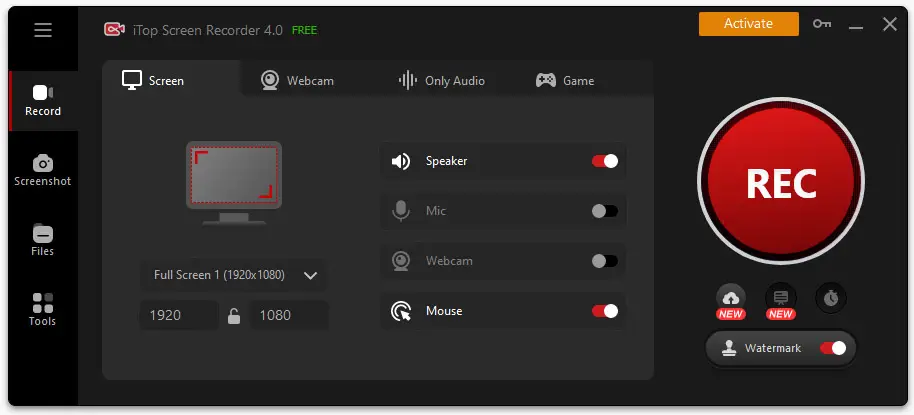Table of Contents
A few months ago we published a review about iTop Screen Recorder, a handy tool that can be used to record our PC screen: desktop apps, conference calls, streaming channels, and also video, audio, PC games, and the like. More specifically, we reviewed version 3.3 of the software, which was the most recent version at that time.
In this post, we'll briefly describe some new features introduced by iTop on the iTop Screen Recorder's new major version (4.0), which was released on May 15th, 2023.
Brand-new UI
The most evident novelty of the new version is the completely renewed user interface, which offers greater visibility of the main functions of the product.
As we can see by looking at the above screenshot, there are some significant differences between this new version and the previous one. The left-side menu icons are bigger and more comfortable to use/click; the resolution select list (and custom values) are immediately available under the screen tab; the speaker/mic/webcam/mouse checkboxes are more clear to see and their status is easier to toggle. The big REC button is one of the few things that has remained almost the same - even if it has been given a sleeker look.
Teleprompter
Let alone the UI improvements, the first new feature that we are going to introduce is the Teleprompter: a useful tool that will show a pre-written text on-screen, thus allowing you to make tutorial videos more efficiently - since you can read what you want/need to say instead of having to memorize or improvise it.
The software is full of pre-written scripts that will handle the most common case scenarios, but you can add as many as you like: the prompt can be scrolled manually or automatically (using the Auto Scroll checkbox on the bottom right).
Game Boost
One of the most critical aspects of screen recording software occurs when you have to record a gaming session: PC games are often heavy - in terms of CPU resources - and can seriously hinder your system's recording capabilities, even if it's a high-end machine. To minimize such issues, this new version introduces a Game Boost feature, that can be used to optimize our system (hardware, CPU, GPU, RAM, disk, etc) to enhance the overall record screen performances, thus getting the most out of your device.
Once activated, the game boost will take some seconds to speed up your PC: if you want to deactivate it, just press the checkbox again to restore the previous system settings.
Cursor Magnifier
The Cursor Magnifier feature is perhaps the most interesting one, as it fixed one of the most common issues when recording an explanatory video: the visibility (and readability) of the small sections we want to highlight. The tool is basically a lens that can be used to selectively zoom in on any visual content on the screen while recording. The screenshot below is a perfect example of that:
Notice how we used the cursor magnifier to zoom the "Tools" menu item of the iTop Screen Recorder dashboard: the tool can be activated by clicking on the lens icon (one of the commands available when we start a recording session).
Cloud storage
Another interesting feature is Cloud storage, a dedicated web service that allows you to upload recorded video files to the cloud: this feature is quite self-explanatory, as we all know what it means: no more risks of losing (or accidentally deleting) our records!
Once uploaded, the files can be deleted, organized, and/or shared with ease.
Improved Screenshots
The new version improves the screenshot capability of the tool, allowing different kinds of screenshots:
- Full Screen
- Active Window
- Scrolling Window
- A customizable region
The screenshot can be taken by pressing the big blue button or a handy, configurable hotkey (default is F11).
Pricing plans
Now that we have enumerated the software's new features, let's briefly recap the available pricing plans for the PRO version. As with the v3, we can choose between a lifetime or yearly subscription:
- Lifetime subscription. 79.99 € (currently available at 39.99$ for a limited time)
- Yearly subscription. 24.99 € (currently available at 49.99 € for a limited time)
To get the latest quotes and offers, check out the iTop Screen Recorder promotions official page.
Freeware version
The software also comes with a fully usable freeware version. However, such version will forcefully add a default watermark on all your recording, as well as lacking some features, such as:
- Video Resolution up to 4K / UltraHD
- Unlimited recording time
- Custom Watermark (with Watermark editor)
- Schedule Recordings
- Optimized gameplay recording (30% faster than the FREE version)
- Hardware acceleration (up to 50% faster than the FREE version)
- Automatic updates
- Tech Support 24/7
By looking at the above list we can easily see that the freeware version is great for basic, occasional usage, as well as for testing the product: to unlock the full potential of the product (and getting rid of the default watermark), activating the PRO version is a must.
Conclusion
iTop Screen Recorder had already proved to be a very useful tool, and this new set of additional features introduced with version 4 further confirms what we had already highlighted in the past: a great video recording companion featuring high performance, low CPU usage, and an easy-to-use UI. The FREE edition is great because it allows you to thoroughly test the software before buying it: however, to unlock its full potential, purchasing a license and activating the PRO version is definitely the way to go.