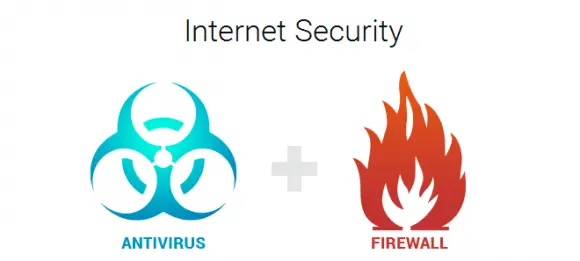Switching your antivirus software can be easy or difficult, depending on the software you’re coming from. Some antivirus software attaches itself deeply to your computer, and treats trying to remove it as a “threat”. Or it may be that the antivirus software has created so many deeply embedded files, such as registry entries, that completely eliminating all traces of the antivirus software can be a headache.
If you’re switching your antivirus, it’s likely because you weren’t pleased with the performance of your current antivirus. Or maybe you want to remove the antivirus that came bundled with your laptop or desktop. When choosing a new antivirus, you, of course, need to consider your needs and the amount of protection you require.
For example, if you're not satisfied on how user-friendly your antivirus is and you're looking for alternatives, quick research will give you the answer that TotalAV has an organized password management system and may be the best solution for you. In this case, we would certainly recommend that you read a full review of TotalAV to help you with your final decision.
In this article, we are going to talk about how to prepare your computer for switching antivirus.
Check if the software has an official removal tool
When uninstalling programs, you typically go through Add / Remove programs. This is a basic uninstallation that removes most of the program, though it can leave some files and folders behind. Even the uninstaller will tell you in most situations, “Some files/folders not removed”. It may help to know exactly what your antivirus does, so you can see how deeply the software may have integrated itself with your system.
As an alternative, you can check if the antivirus software has its own uninstallation tool. For example, Norton Antivirus has SymNRT, the Symantec Norton Removal Tool. Symantec recommends this tool when uninstallation through Add/Remove programs does not go as expected.
BitDefender’s website provides a list of removal tools for common antivirus software, with download links.
Disconnect the internet and use offline installers
When your computer has no antivirus installed, it can be attacked, particularly if you’re connected to the internet. By uninstalling your antivirus and installing a new one while connected to the internet, you’re giving viruses and malware a 5-minute window to attack your computer.
This is why you should have all your tools in place before proceeding. You should try to download the full installer for your new antivirus, not a stub installer. A stub installer is when you download a program that downloads and installs the software you actually want - it’s very common amongst vendors, but they typically offer “offline installers” which will be the full program that can be installed while offline.
Run a disk cleaning tool
As earlier mentioned, antivirus software often leaves folders and files which uninstallation tools do not remove. In most cases you could go in and manually delete these files, the most obvious ones will typically be found where the program was originally installed. For example, if an antivirus was installed to C:\Program Files\Antivirus, you will see a few leftover files in that same folder, after uninstallation.
You could manually delete that folder with the leftover files, but there are probably files leftover in more hidden places. For example, the %appdata% folder which is typically found in C:\Users[User]\AppData\Roaming , and other places.
For deeper cleaning, you should try using a disk cleaning tool, like Piriform’s CCleaner. However, you should stay away from the registry cleaner part of CCleaner, or any other registry cleaner. You may find that some helpful individuals on the internet recommend registry cleaners to “debloat” your computer, but the general consensus amongst tech specialists is that registry cleaners are largely useless.
The belief in registry cleaners stems from old knowledge not keeping up with modern times. In previous versions of Windows such as XP and Vista, a heavily bloated registry could lead to a performance impact, such as significantly slower boot-up times. This has become far less of an issue in modern Windows versions, and Microsoft recommends simply defragmenting the registry.